Create an S3 Bucket for Storage
Initialize an S3 Bucket for storing images and analysis results
1. Access the Console and find the Amazon S3 service
- Go to the AWS Management Console
- Then, log in to your account as shown below:
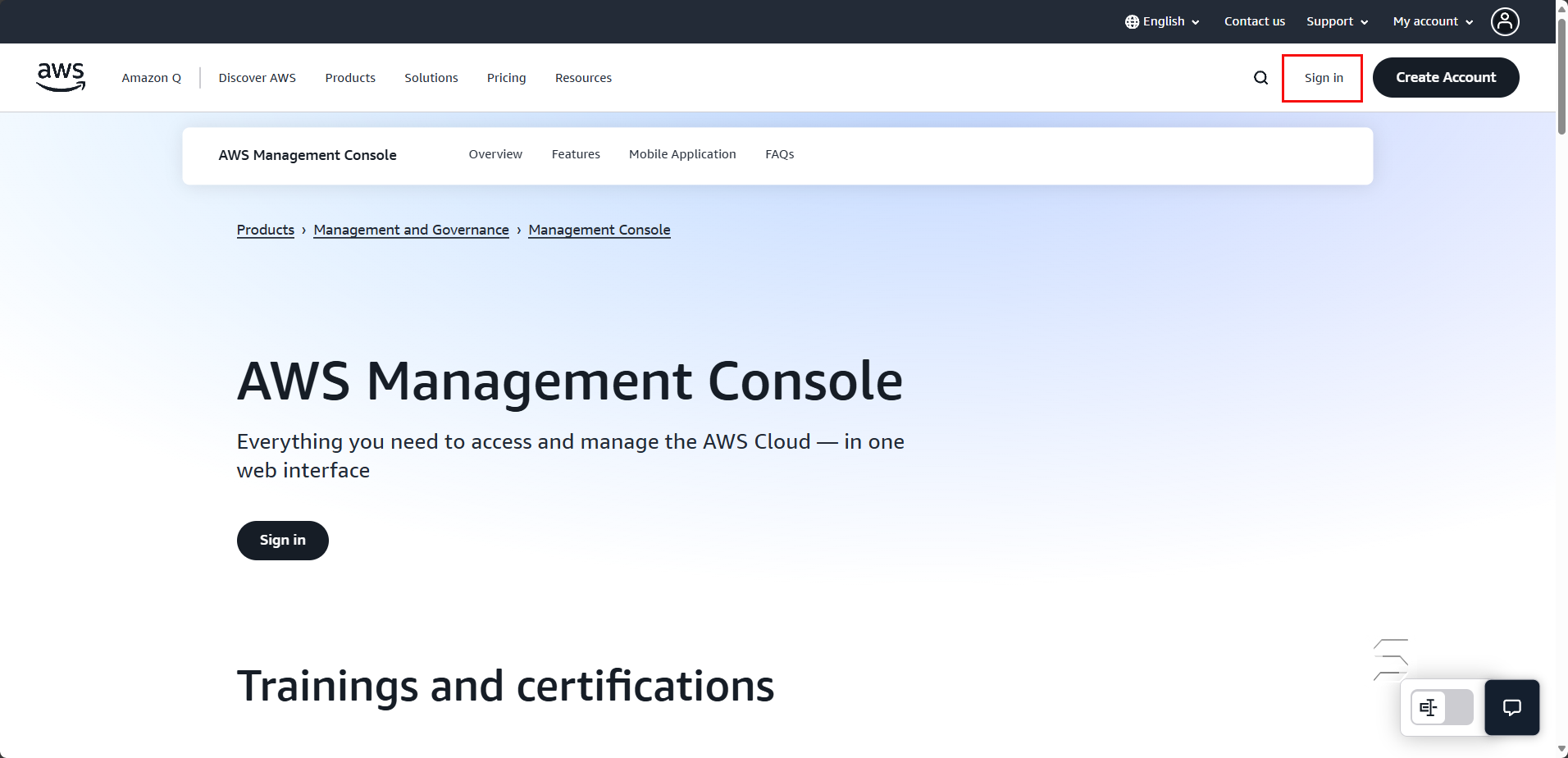
- After clicking the page, the login screen with required fields will appear as shown below:
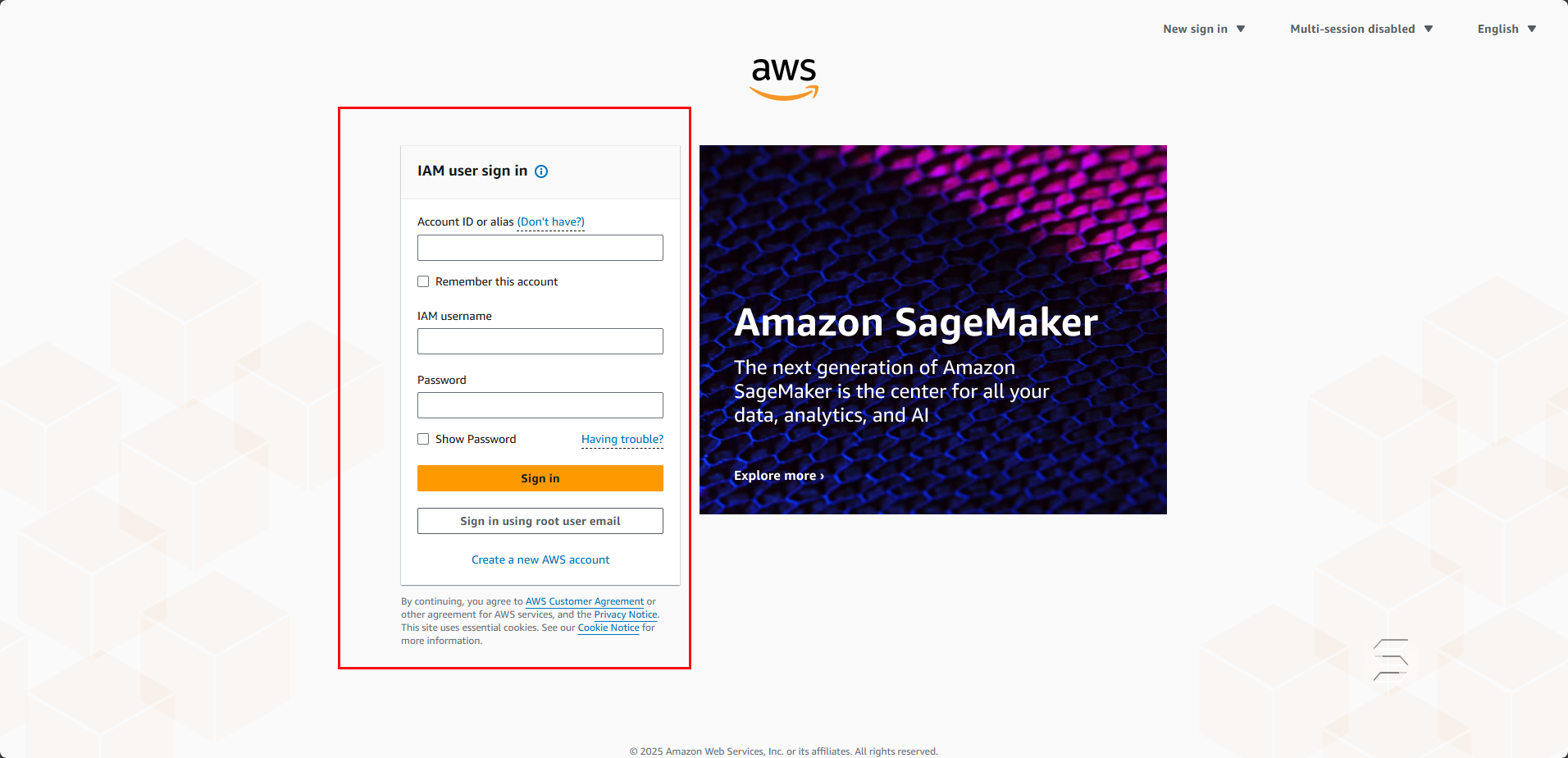
Note, this is a mandatory requirement to proceed to the next steps. If you do not have an account, please register for one.
Reference link for account creation: Create an account
After successfully logging in, you will be redirected to the main page of the AWS Management Console as shown below:
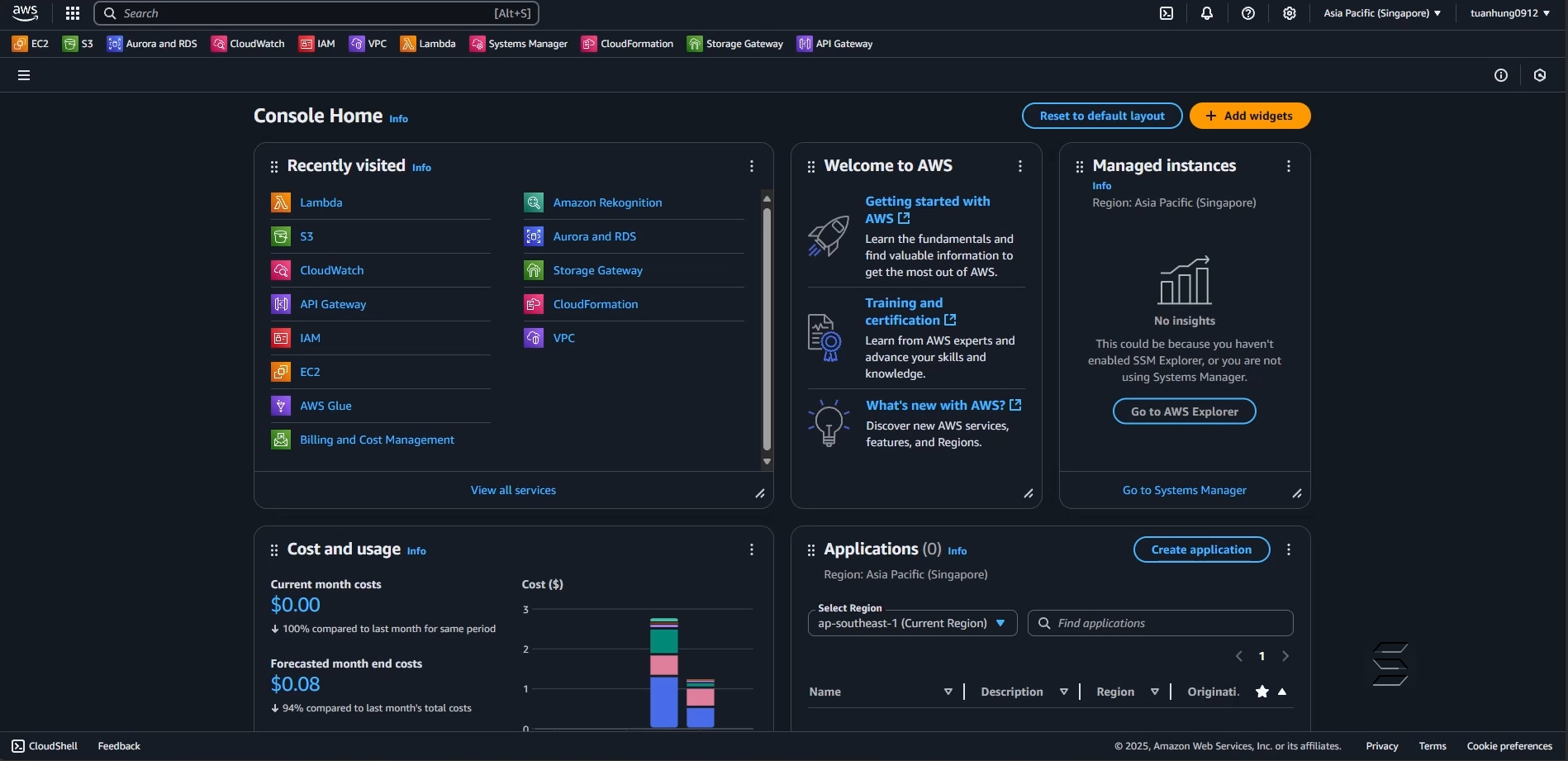
- In the search bar, type S3
- Select the S3 service
- Result as shown below:
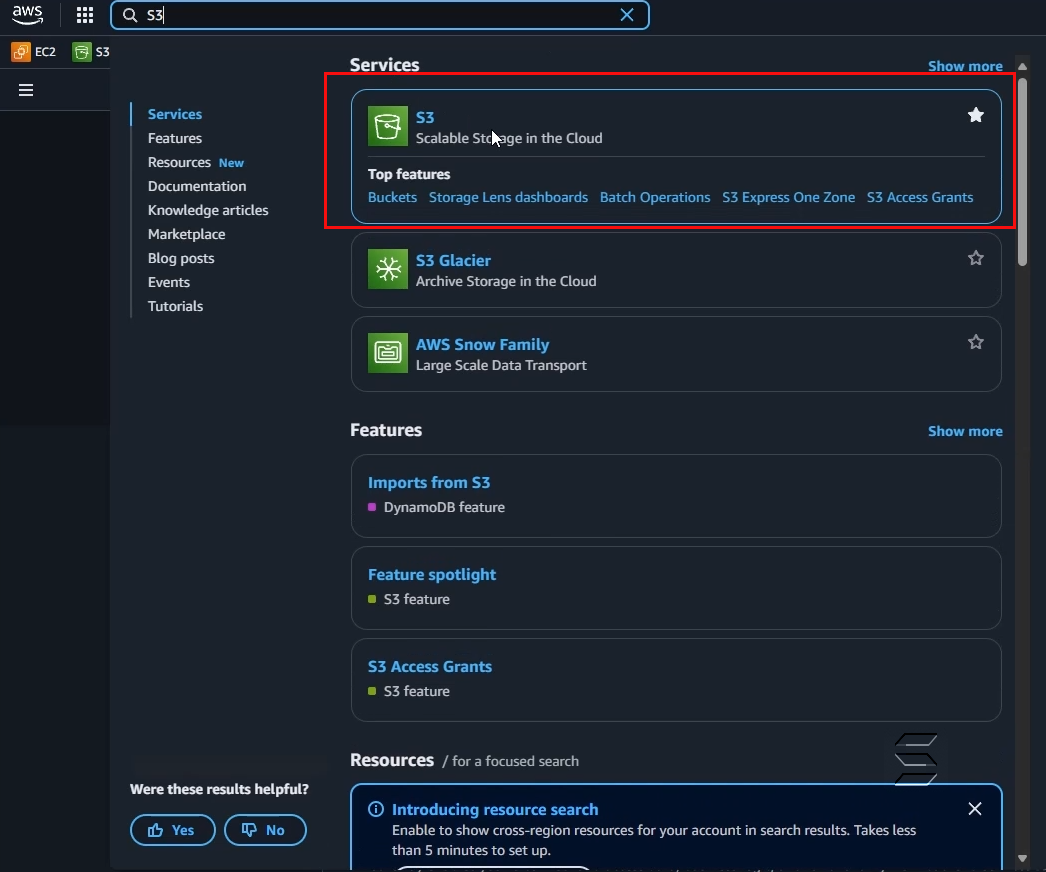
You can star the services you use frequently during the process, making it more convenient for quick access.
- On the main interface of the S3 service, click the Create Bucket button as shown below:
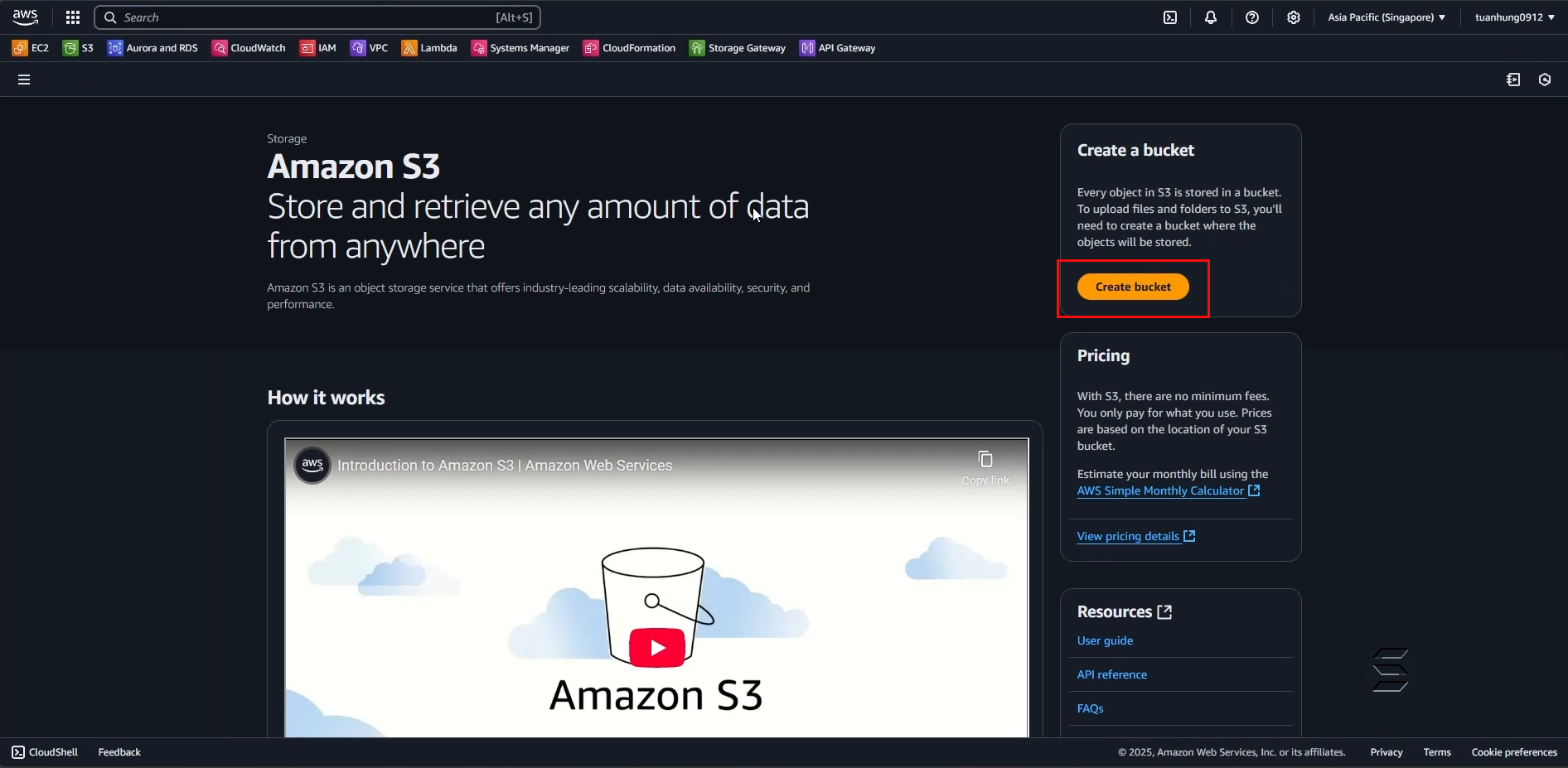
2. Configure the S3 Bucket
- After clicking Create Bucket, you will be taken to the bucket creation section as shown below:
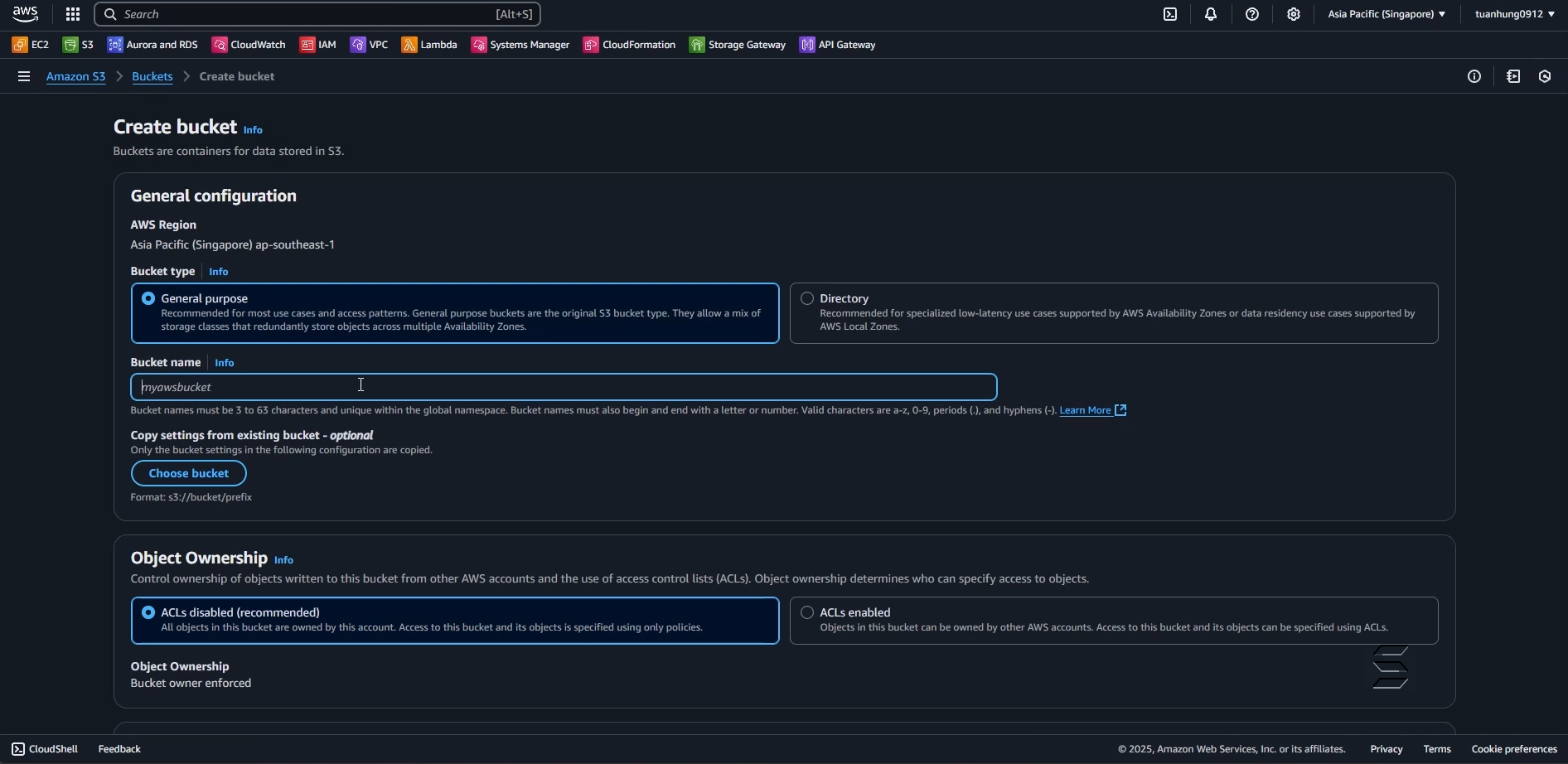
In the General configuration section:
- AWS Region: Asia Pacific (Singapore) ap-southeast-1 (or any region you want to use)
- Bucket type: select General purpose
- Bucket name: enter rekognition-image-upload-0912
In the Object Ownership section:
- Select ACLs disable (recommended)
Note, your Bucket Name must be unique and not duplicate any other buckets.
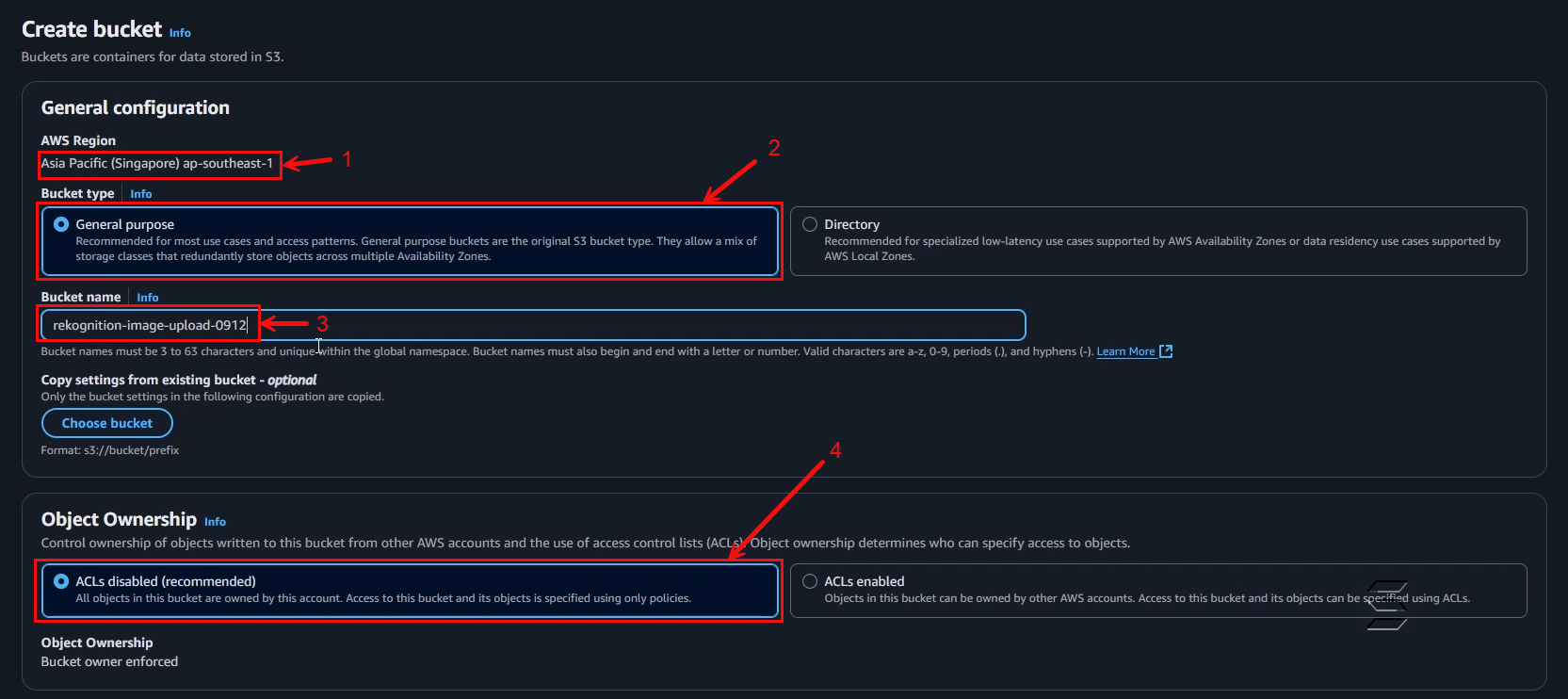
In the Block Public Access setting for this bucket section:
- Uncheck Block all public access
- Uncheck Block public access to buckets and objects granted through new access control lists (ACLs)
- Uncheck Block public access to buckets and objects granted through any access control lists (ACLs)
- Uncheck Block public access to buckets and objects granted through new public bucket or access point policies
- Uncheck Block public and cross-account access to buckets and objects through any public bucket or access point policies
- Check I acknowledge that the current settings might result in this bucket and the objects within becoming public.
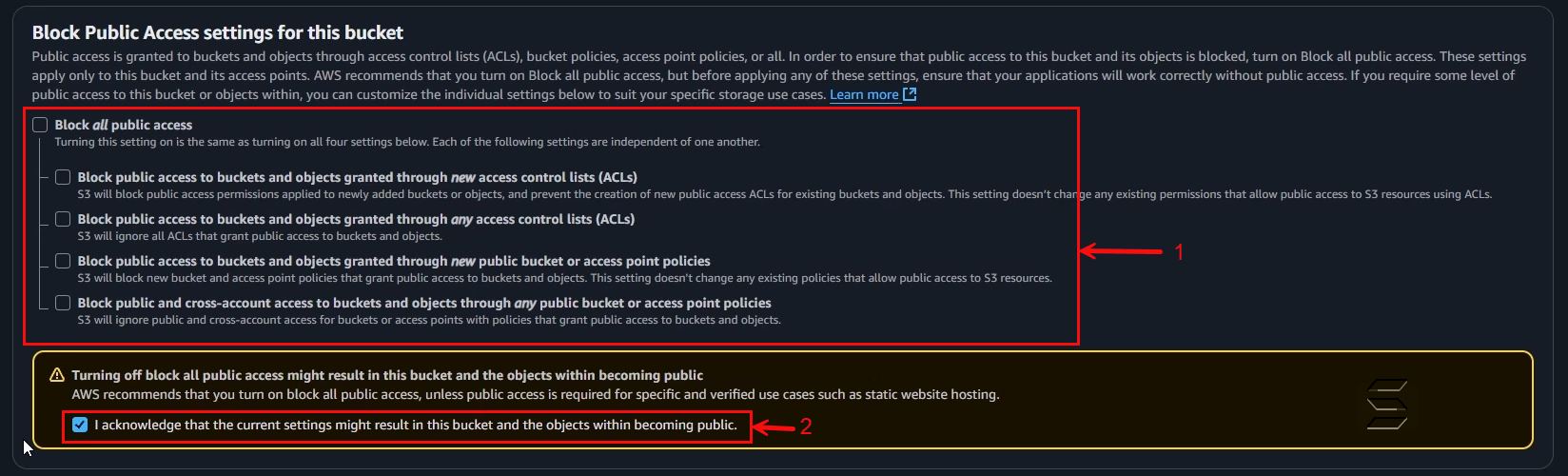
In the Bucket Versioning section:
- Bucket Versioning: select Disable
In the Default Encryption section:
- Encryption type: select Server-side encryption with Amazon S3 managed keys (SSE-S3)
- Bucket key: select Enable
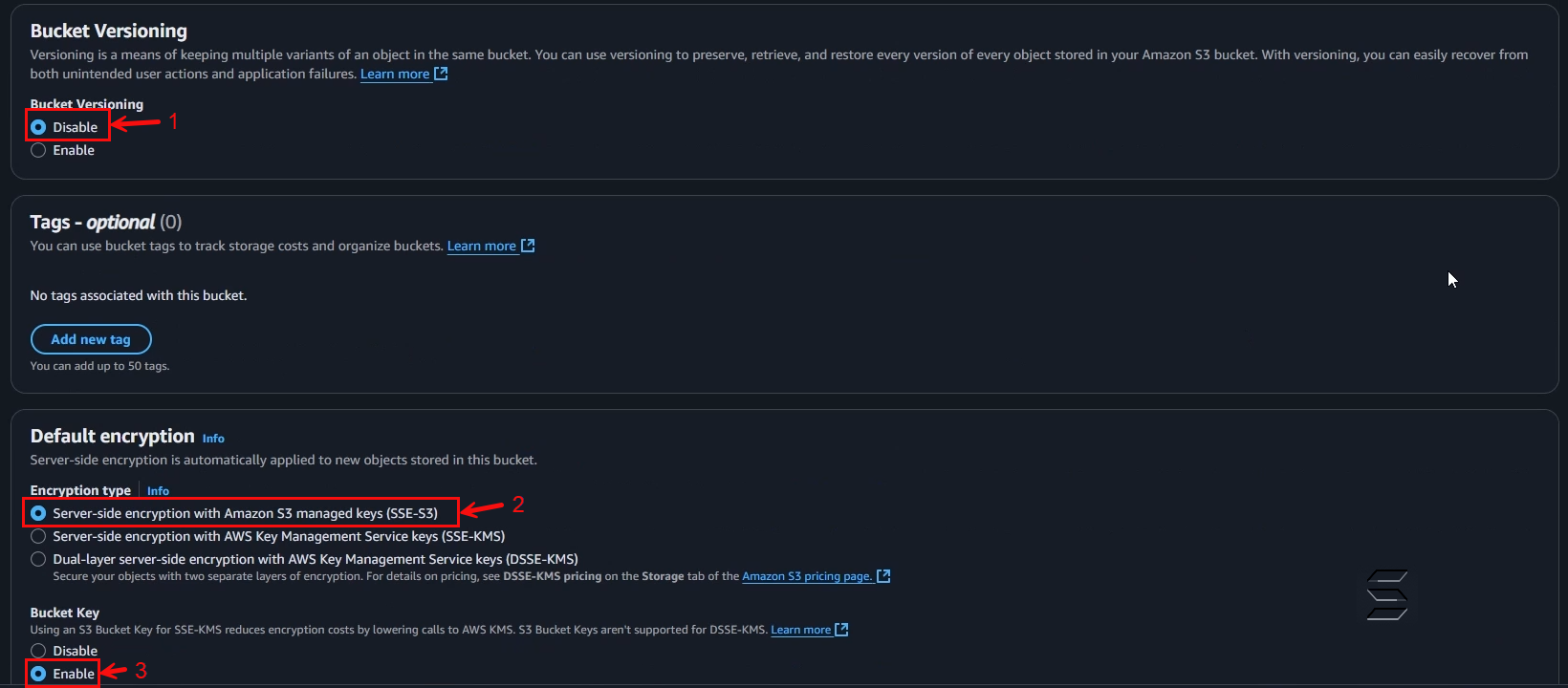
- After completing the above steps, scroll to the bottom of the page and click Create Bucket as shown below:
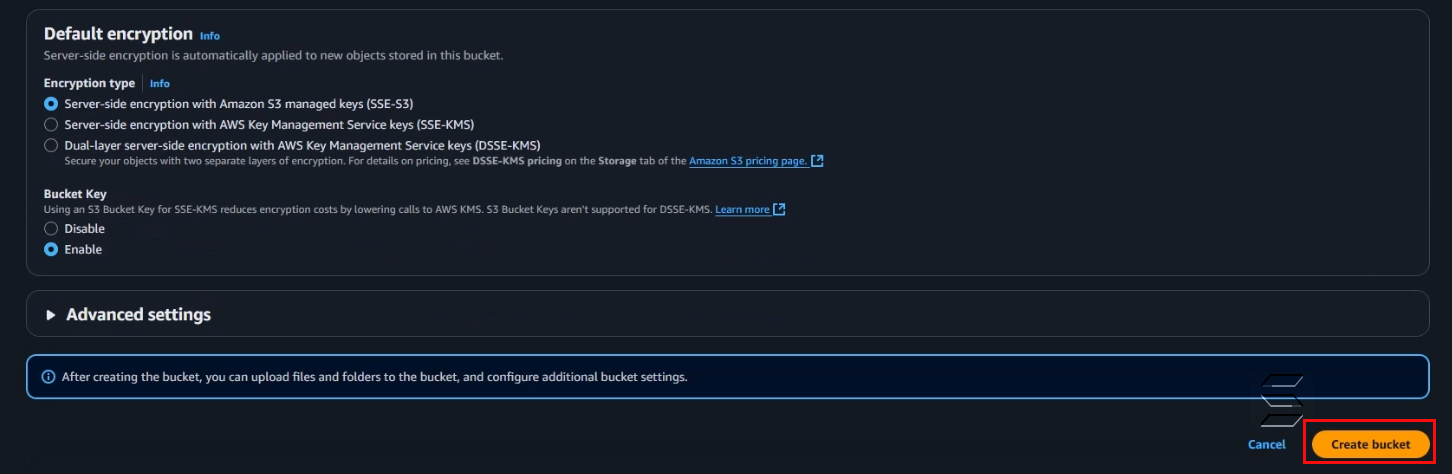
- Wait a few seconds, you will be redirected to the bucket list page and a successful bucket creation notification will appear as shown below:
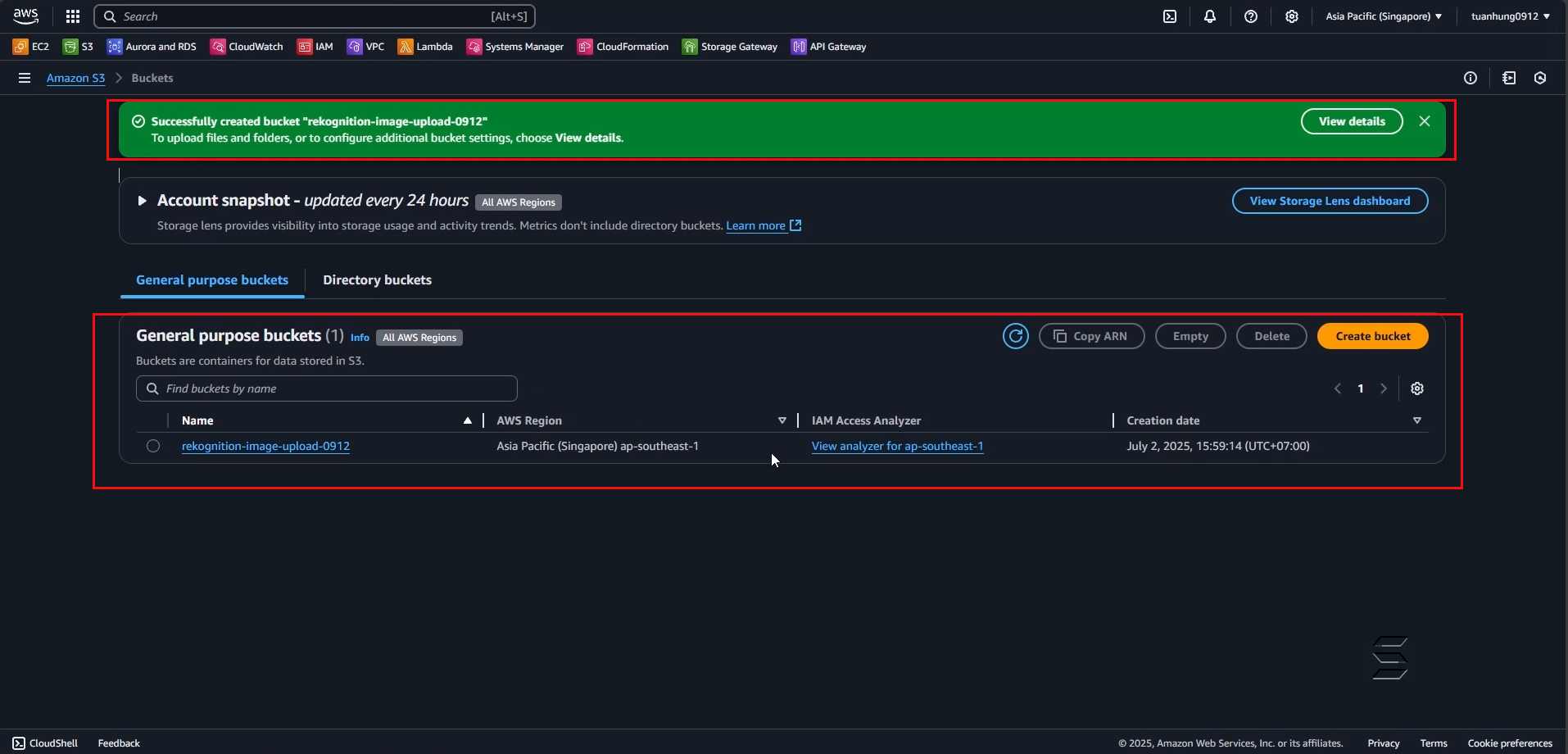
You have completed the step of creating an S3 Bucket to store images and