Configure Upload Function
Configure the Upload Function to upload images and analysis results
1. Go to the list page containing Lambda functions
- In the previous section, after configuring the Analyze Function, you can quickly return to the list of existing Lambda Functions as follows:
- Look at the top left corner, you will see the Functions section
- Result as shown below:
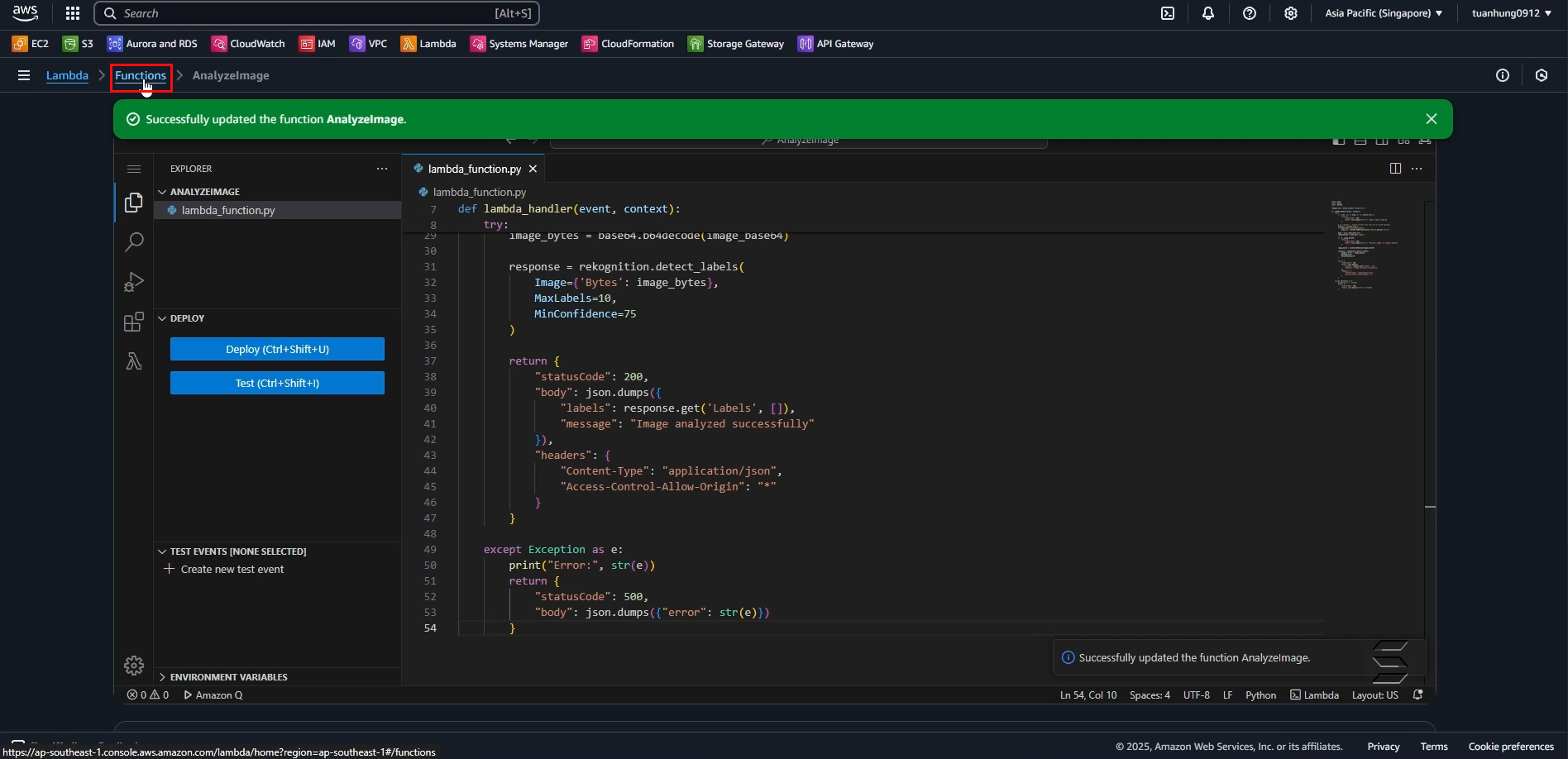
- On the page displaying all existing Functions, you can see the Analyze Function that you configured earlier
- Next, click the Create function button on the right corner to create a new function as shown below:
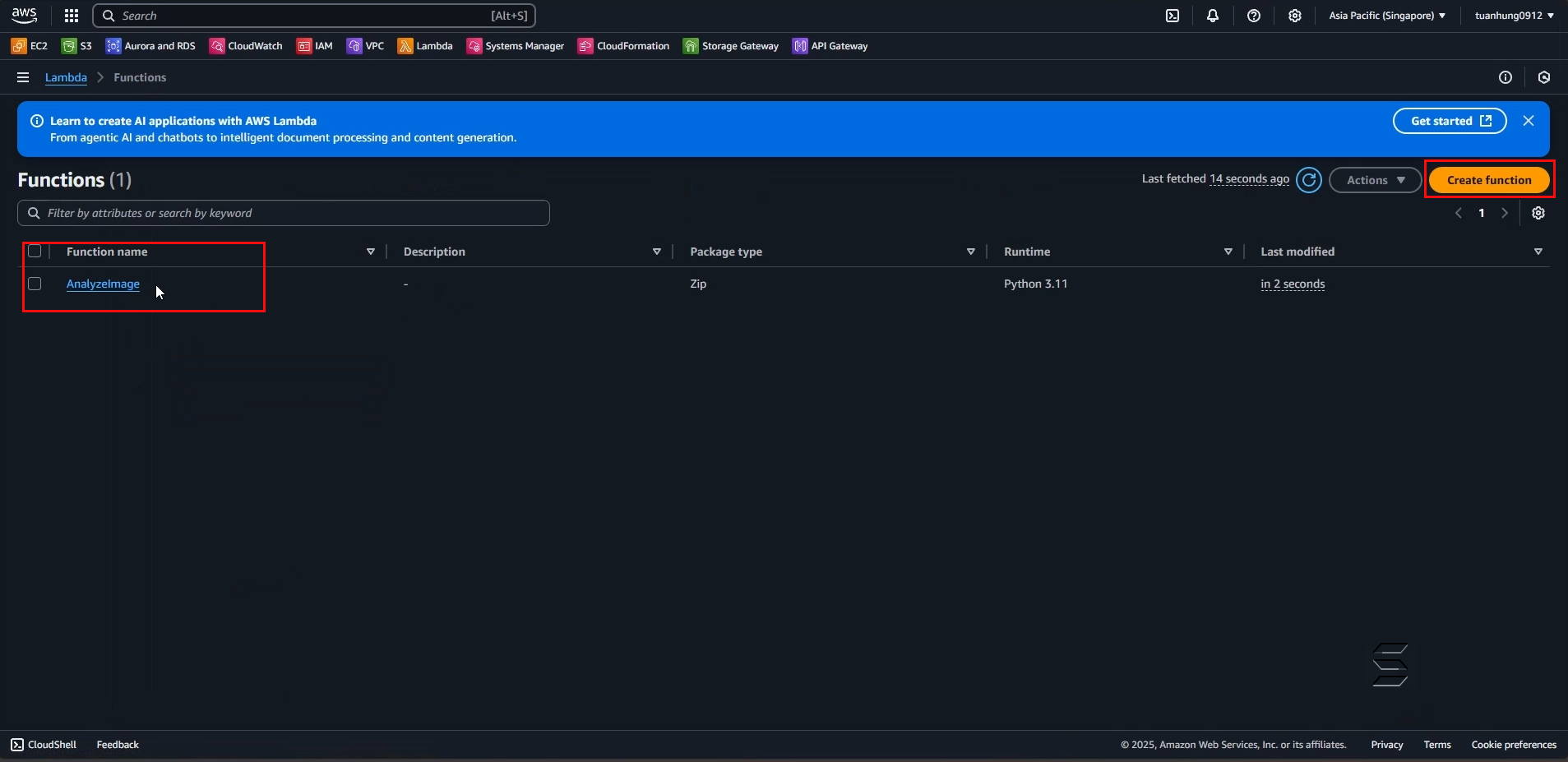
2. Configure the Upload Function on the Create function page
- On the creation page, to configure the function you are about to create,
- You need to enter information and select the most suitable configurations for the lab. Please follow these steps:
In the first section, there are 3 options to create a template for the Lambda Function: Author from scratch, Use a blueprint, Container image
- Select Author from scratch, this will create a simple code structure with a sample content that prints Hello World
In the Basic information section:
- Function name: enter a name for the function. For example: UploadImage (or any name you prefer)
- Runtime: select Python 3.11
- Architecture: select x86_64
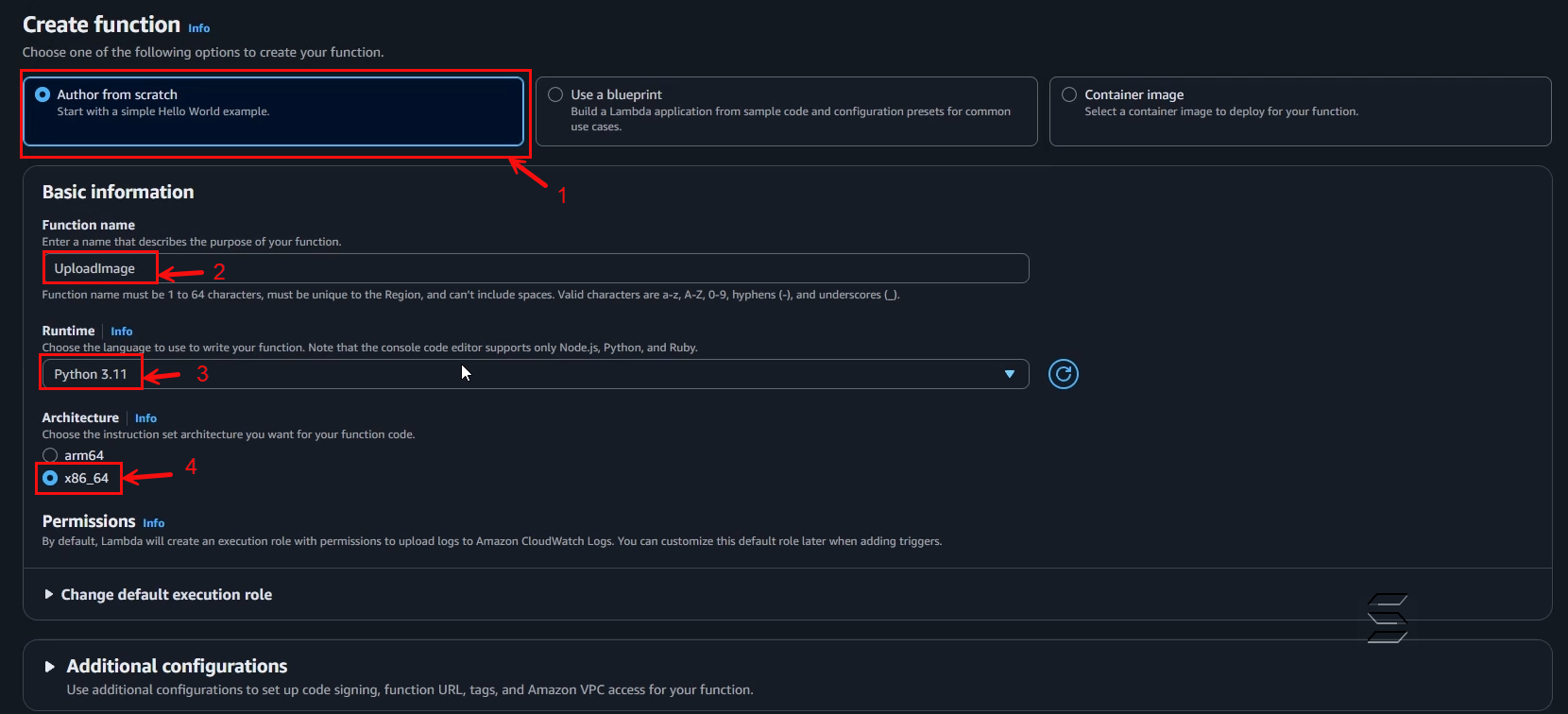
In the Change default execution role section:
- Execution role: select Use an existing role, this allows you to choose a Role that was created earlier and is suitable for the Lambda Function
- Existing role: select LambdaAnalyzeRole, this is the Role created in the previous section
- After configuring, click the Create function button to create the Lambda function
- Result as shown below:
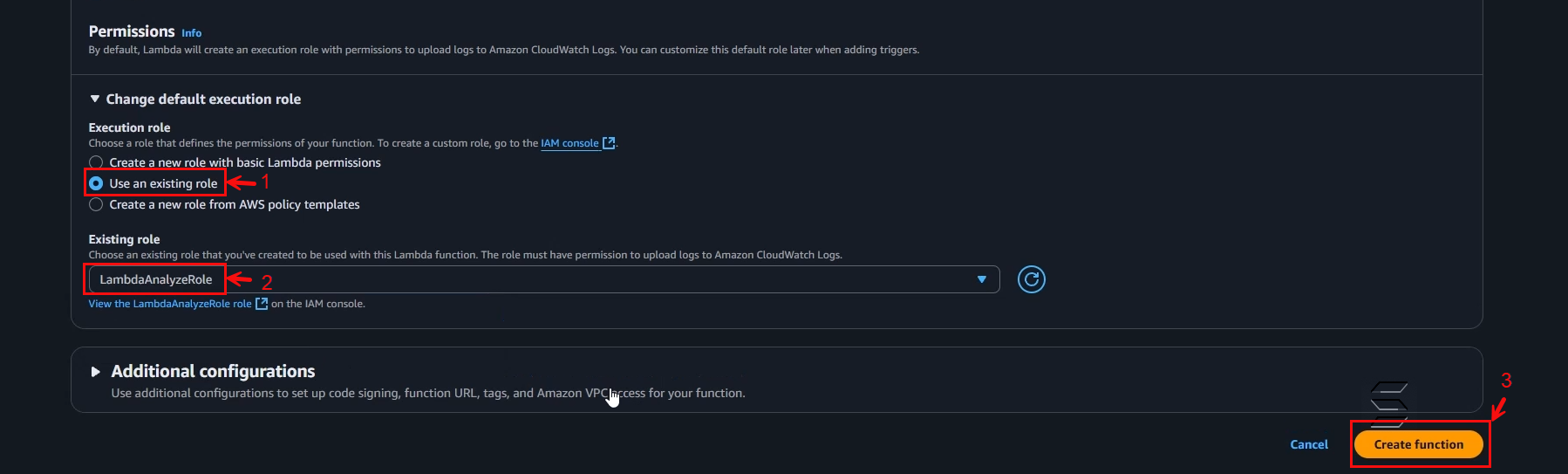
- Wait a few seconds for the system to create the Lambda function you have configured
- After creation, the system will return a successful creation notification for your Lambda function as shown below:
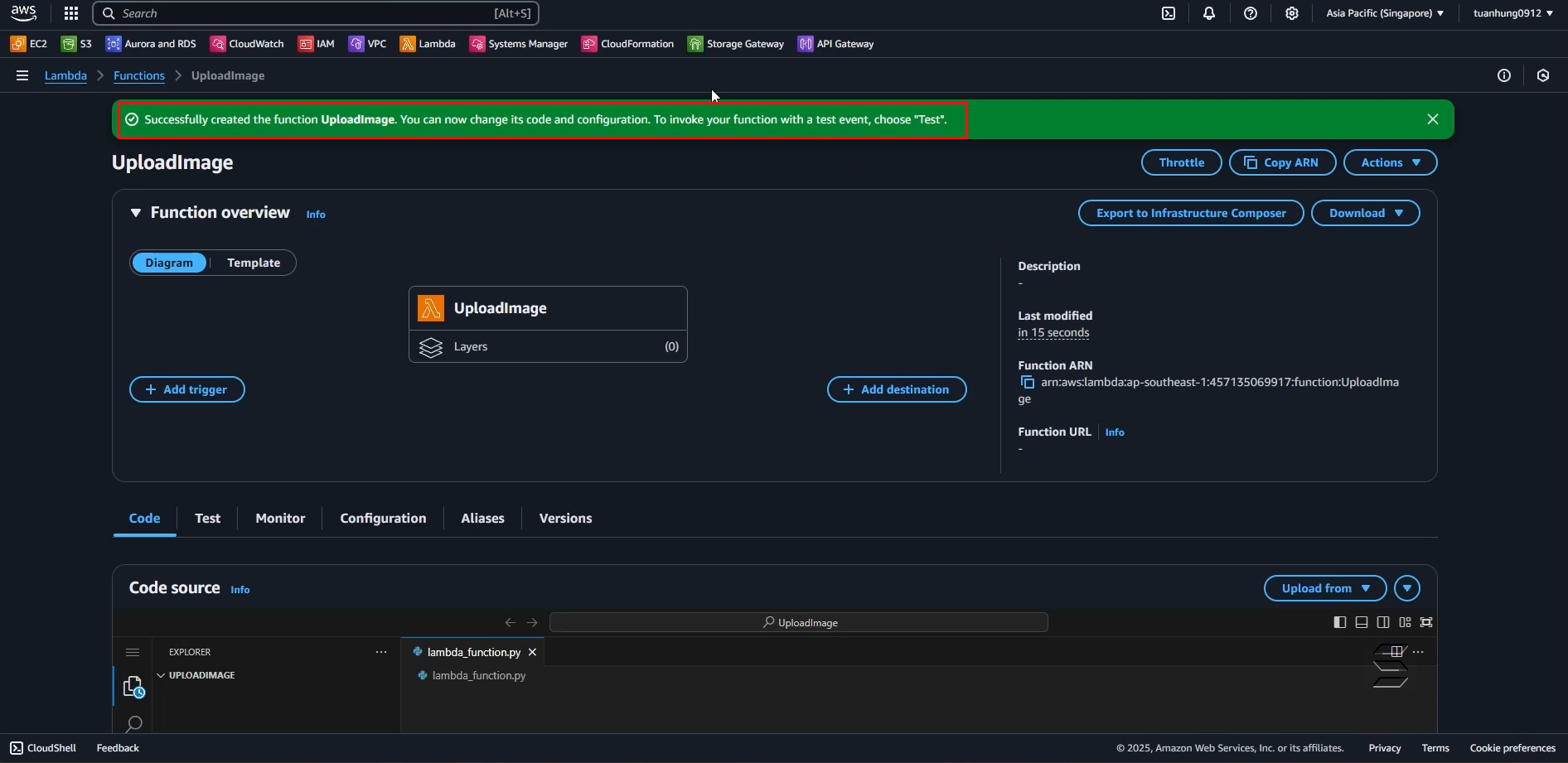
- Here is where you can write code in Python as configured earlier:
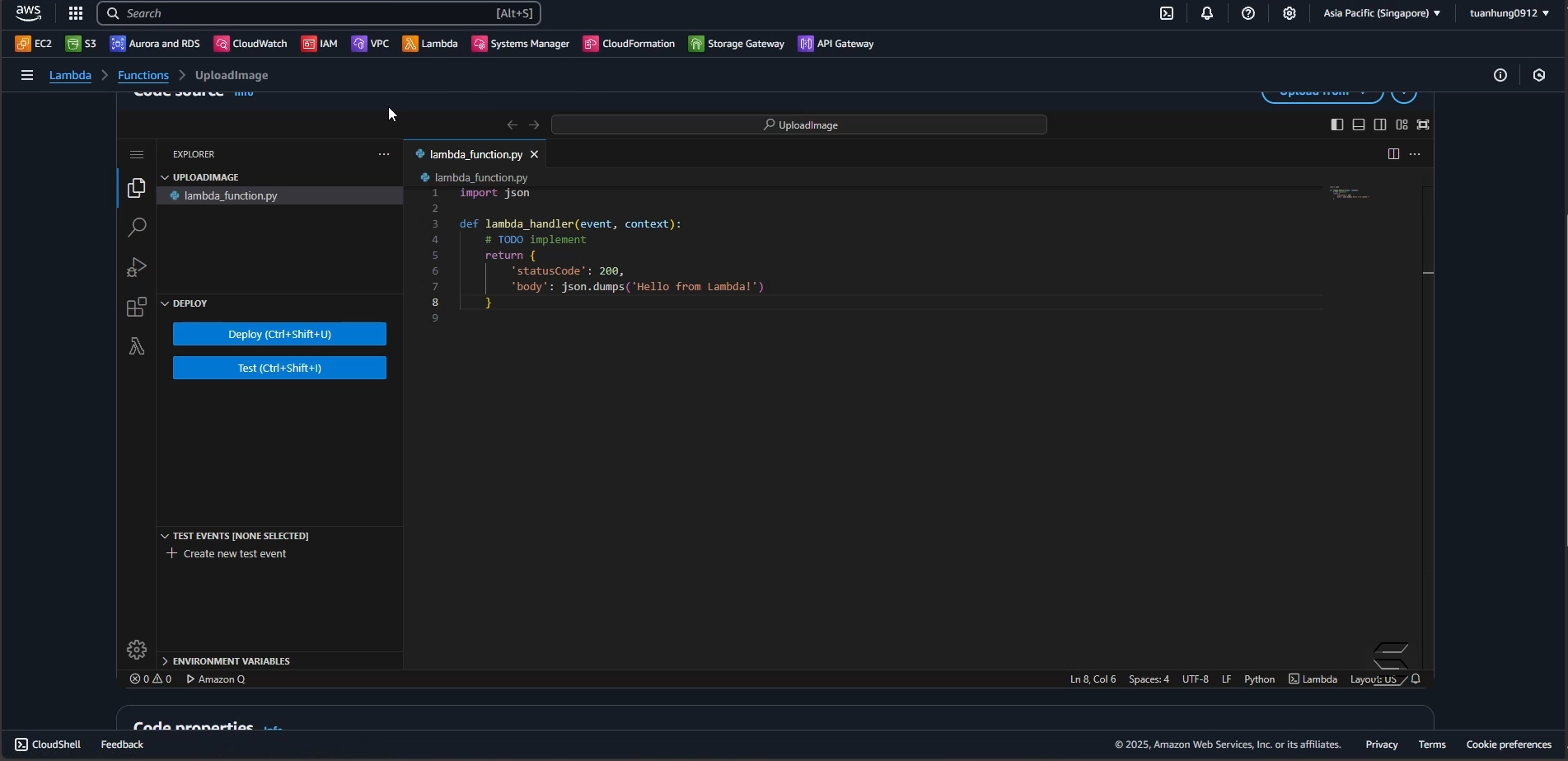
3. Configure the Upload Function code in the Code Source section
- Here you will enter the code so that the upload image and analysis result function can work
- Enter the code with the following structure:
import json
import boto3
import base64
import uuid
import os
# Initialize S3 client
s3 = boto3.client('s3')
# Get bucket name from environment variable (replace with your bucket name)
BUCKET = os.environ.get("BUCKET_NAME", "your-bucket-name")
def lambda_handler(event, context):
try:
# Parse body content from HTTP request (JSON format)
body = json.loads(event["body"])
# Get image data (base64) and analysis result sent from frontend
image_base64 = body.get("image")
result_data = body.get("result")
# Check if image or result is missing, return error
if not image_base64 or not result_data:
return {
"statusCode": 400,
"body": json.dumps({"error": "Missing image or result"})
}
# Decode base64 image to bytes
image_bytes = base64.b64decode(image_base64)
# Generate random image filename using UUID
filename = f"image-{uuid.uuid4()}.jpg"
# Upload original image to 'images/' folder in S3 bucket
s3.put_object(
Bucket=BUCKET,
Key=f"images/{filename}",
Body=image_bytes,
ContentType="image/jpeg"
)
# Generate corresponding JSON filename and upload analysis result to 'results/' folder
s3.put_object(
Bucket=BUCKET,
Key=f"results/{filename.replace('.jpg', '.json')}",
Body=json.dumps(result_data),
ContentType="application/json"
)
# Return success result to frontend, including image and JSON file links
return {
"statusCode": 200,
"body": json.dumps({
"message": "Upload successful",
"imageUrl": f"https://{BUCKET}.s3.amazonaws.com/images/{filename}",
"resultUrl": f"https://{BUCKET}.s3.amazonaws.com/results/{filename.replace('.jpg', '.json')}"
}),
"headers": {
"Access-Control-Allow-Origin": "*", # Allow access from any domain
"Content-Type": "application/json"
}
}
except Exception as e:
# Return 500 error if exception occurs and allow CORS
return {
"statusCode": 500,
"body": json.dumps({"error": str(e)}),
"headers": {"Access-Control-Allow-Origin": "*"}
}
- After entering the code in the Code Source section as above, you can save your changes by:
- Clicking the Deploy button or using the shortcut (Ctrl + Shift + U)
- Wait a few seconds, the system will save all your changes and return a successful save notification
Note, please replace your bucket name, do not duplicate the bucket name
- Result as shown in the images below:
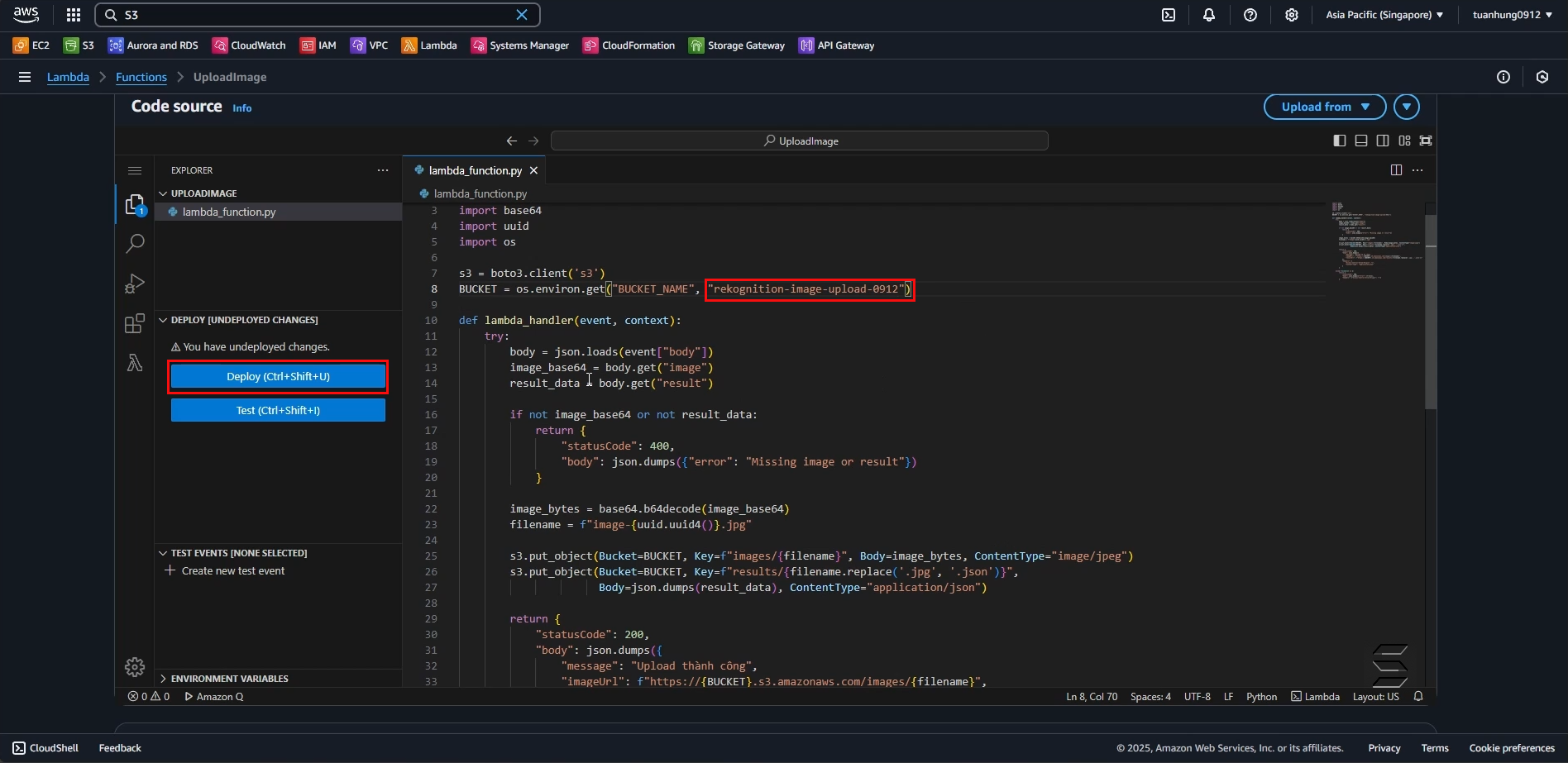
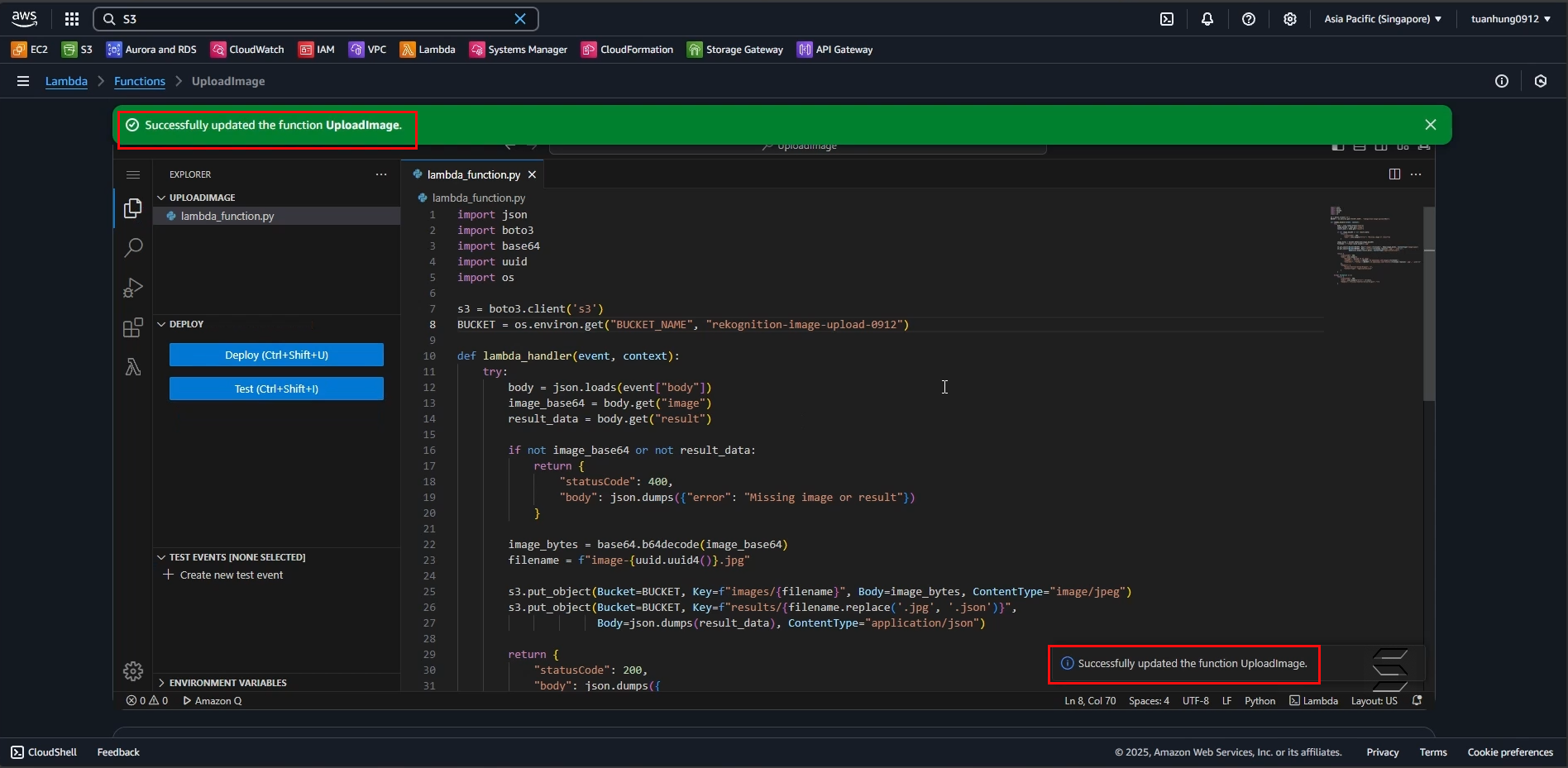
You have completed the step of configuring the Lambda Function for uploading images and analysis results