Update Policy for S3 Bucket (Optional)
Update the Policy configuration for the S3 Bucket to view image information and analysis results
Note, this is the configuration section for the S3 Bucket Policy. To be able to directly view images and image analysis results via a public URL, you can refer to this section.
1. Access the S3 Bucket Policy details page
- In section 5, we were able to perform the image analysis function and upload images to the S3 Bucket
- However, viewing images and results will be denied because the S3 bucket policy has not been set up yet
- First, click on the image as shown below:
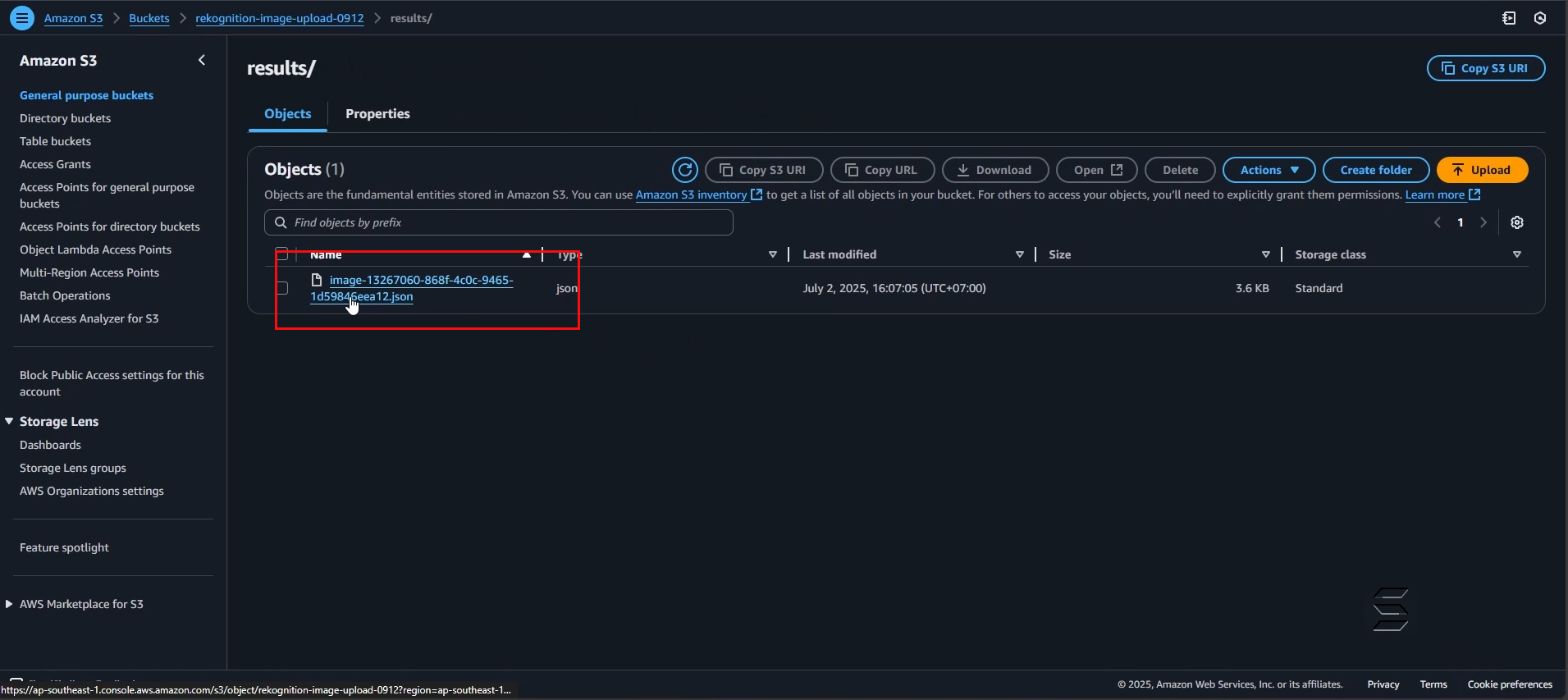
- Then, the system will redirect the user to the detailed information page of that Object
- On the detailed information page of the Object (image), look to the right corner and you will see an Object URL section
- This is the URL of the Object, you can click or copy it to a new browser tab to view:
- The result will be displayed as shown in the images below:
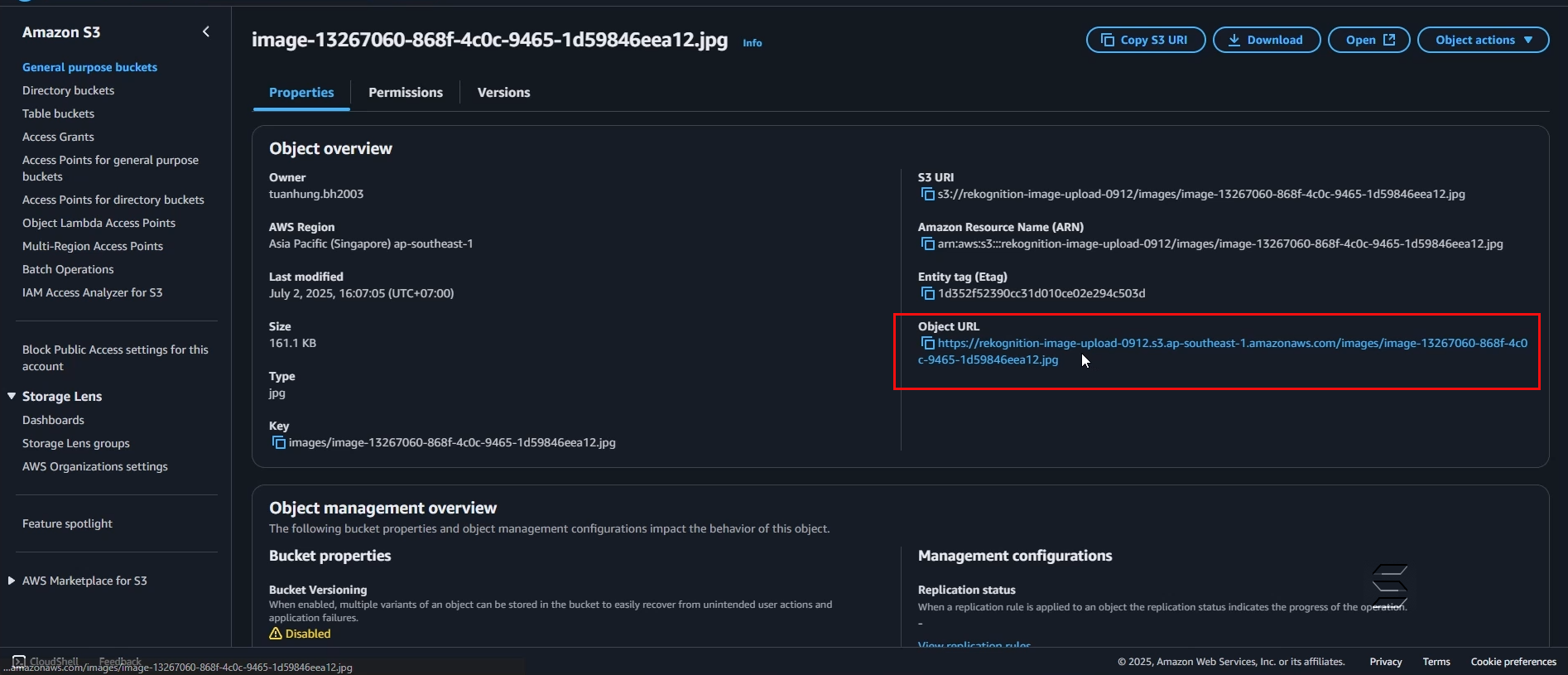
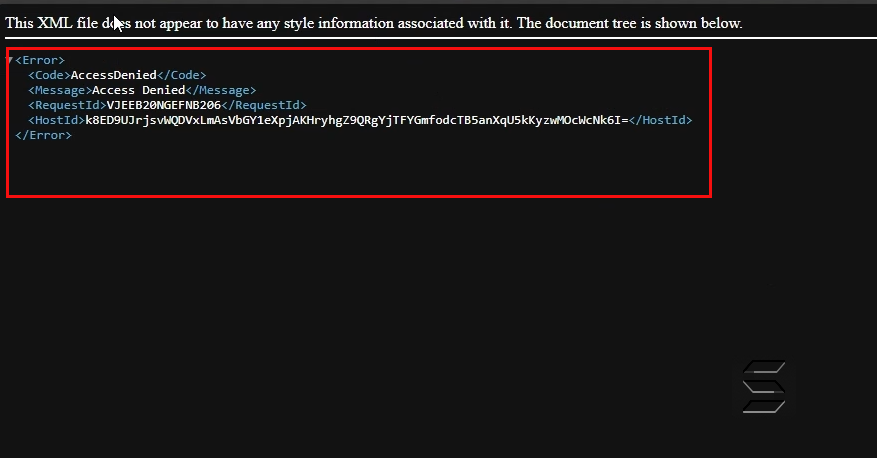
- After accessing the Object URL link, you may see the system report Access Denied and the image cannot be displayed
2. Configure the S3 Bucket Policy to view images and analysis results
- Go back to the Bucket list page, click on the Bucket name
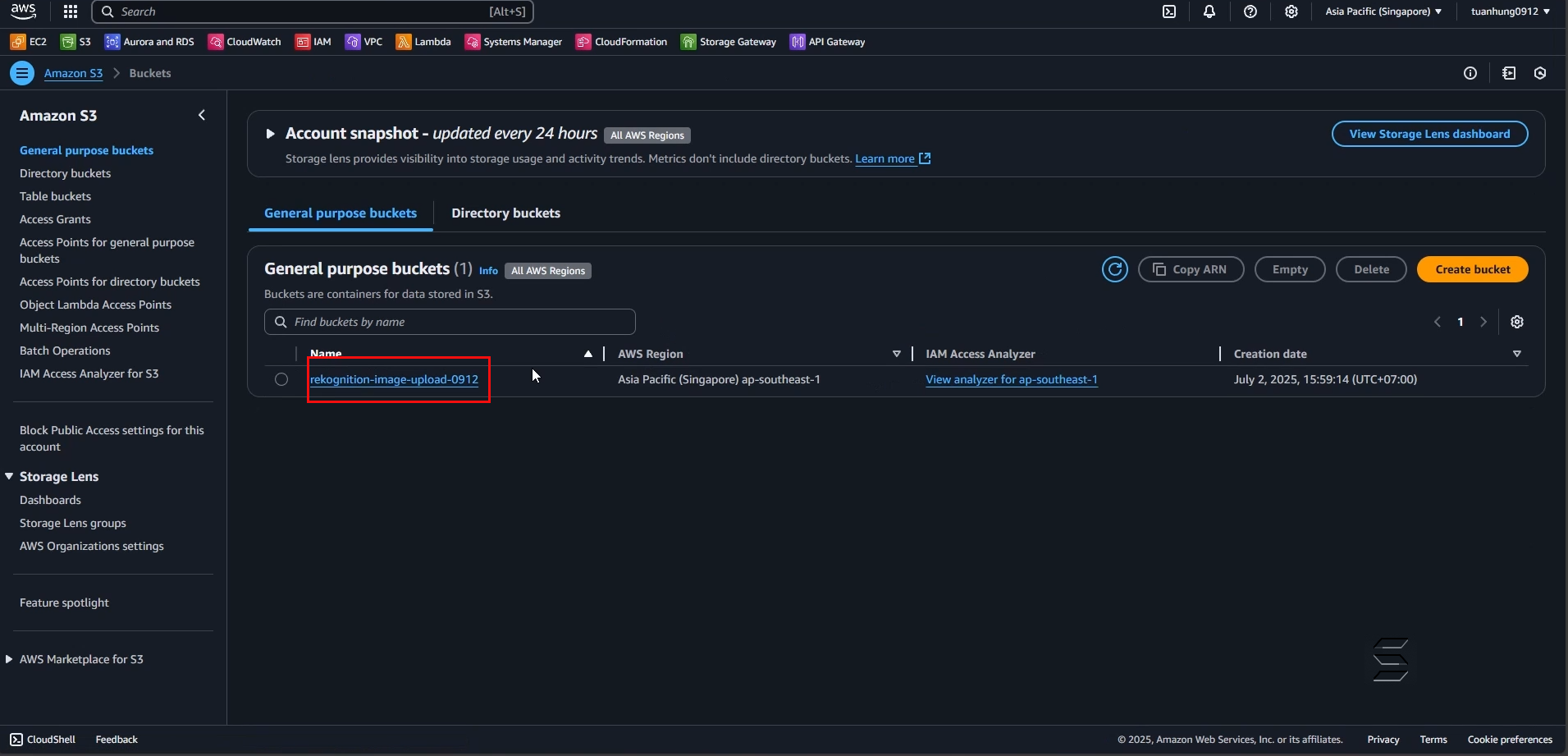
- Here, switch to the Permission tab as shown below:
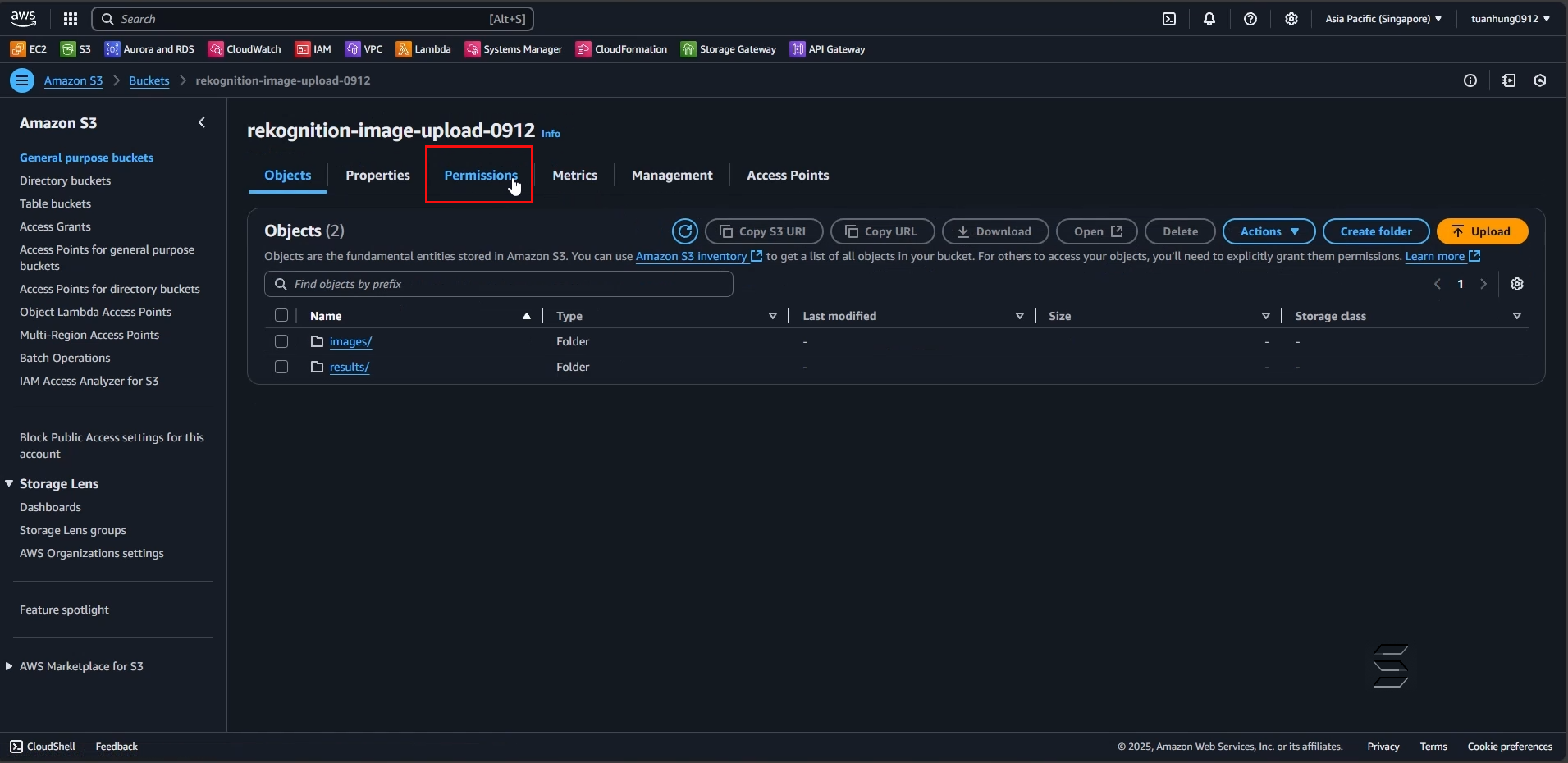
- On the information page of the Permission tab
- Scroll down a bit
- You will see the Bucket policy section, look to the right and click the Edit button
- This allows you to edit the policy of the Bucket
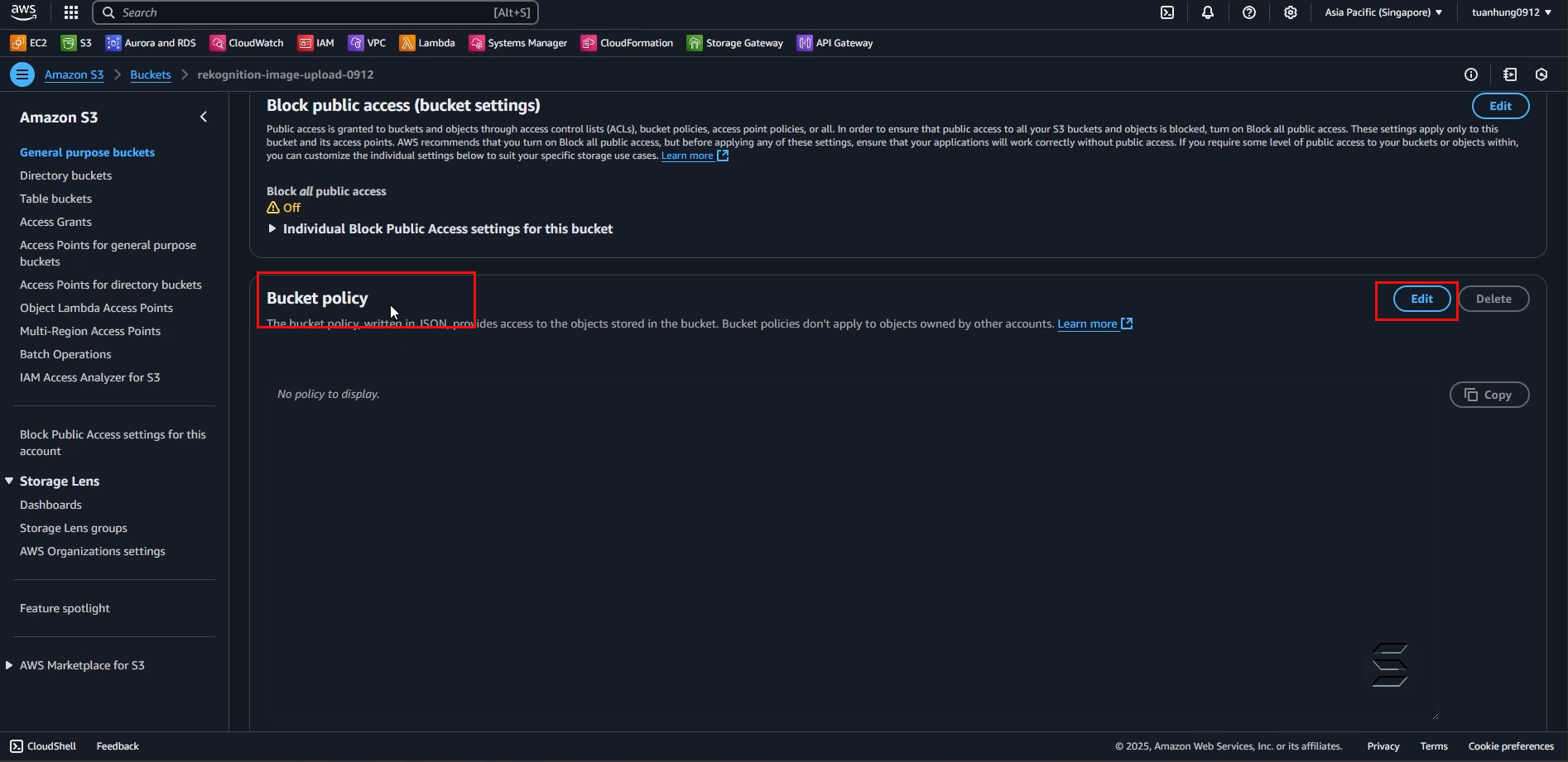
- After switching to the Edit Bucket Policy section, you will see the part where we will edit by adding a JSON Script as shown below:
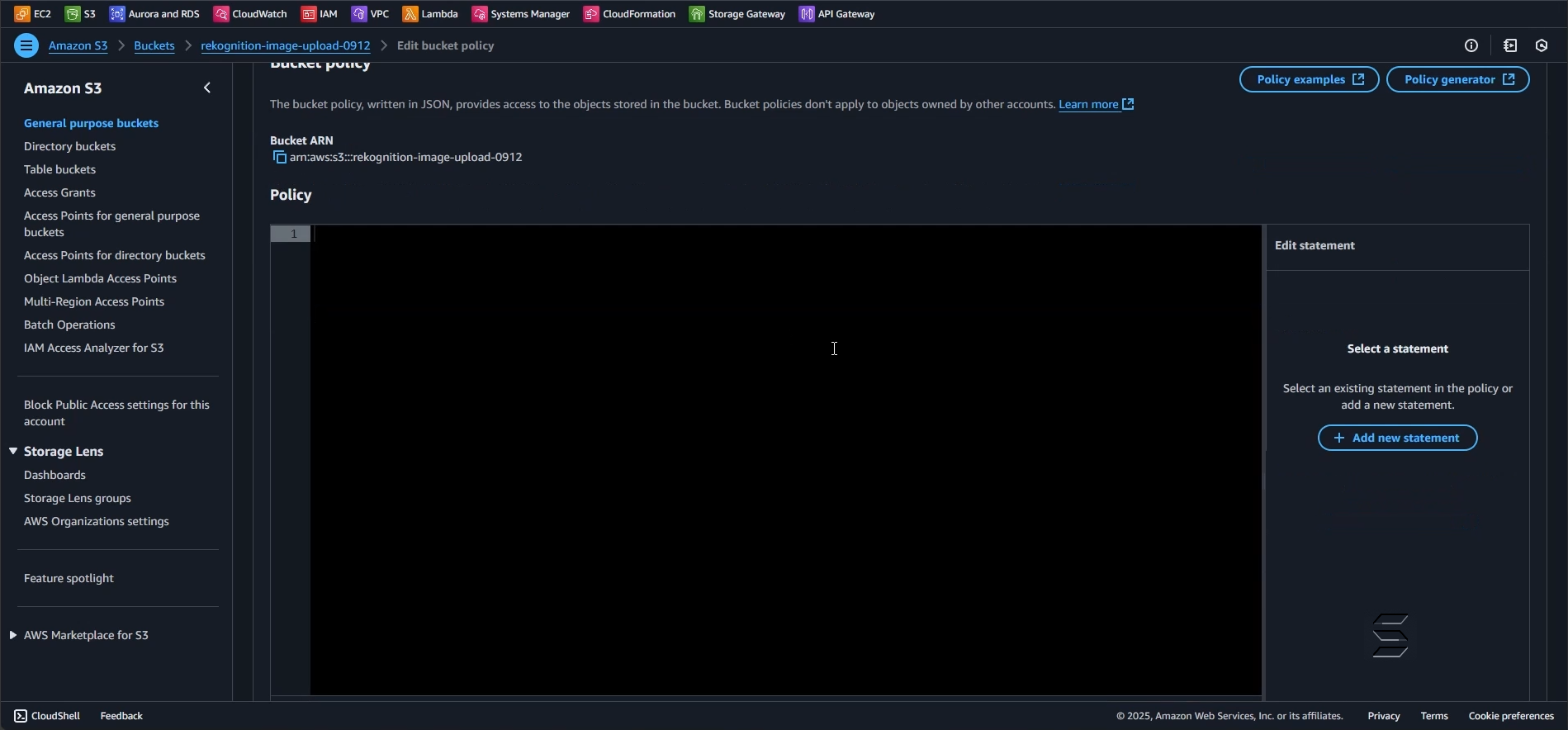
- Here, you will configure the Bucket policy with the following JSON code:
{
"Version": "2012-10-17", // Policy version, according to AWS IAM standard
"Statement": [
{
"Sid": "AllowPublicReadAccessToImagesAndResultFolders", // Identifier for the policy statement (can be changed for easier identification)
"Effect": "Allow", // Specifies the "Allow" action for the actions described below
"Principal": "*", // Specifies that all users (Public Access) can perform this action
"Action": "s3:GetObject", // Grants permission to perform the "s3:GetObject" action, i.e., allows users to read (GET) objects from S3
"Resource": [ // Grants permission for the specific resources below
"arn:aws:s3:::your-bucket-name/images/*", // Allows access to objects in the "images" folder of the bucket
"arn:aws:s3:::your-bucket-name/results/*" // Allows access to objects in the "results" folder of the bucket
]
}
]
}
Note, please replace with your own S3 Bucket name
- After configuring as above, you will get the result as shown below
- Save the changes by clicking the Save changes button
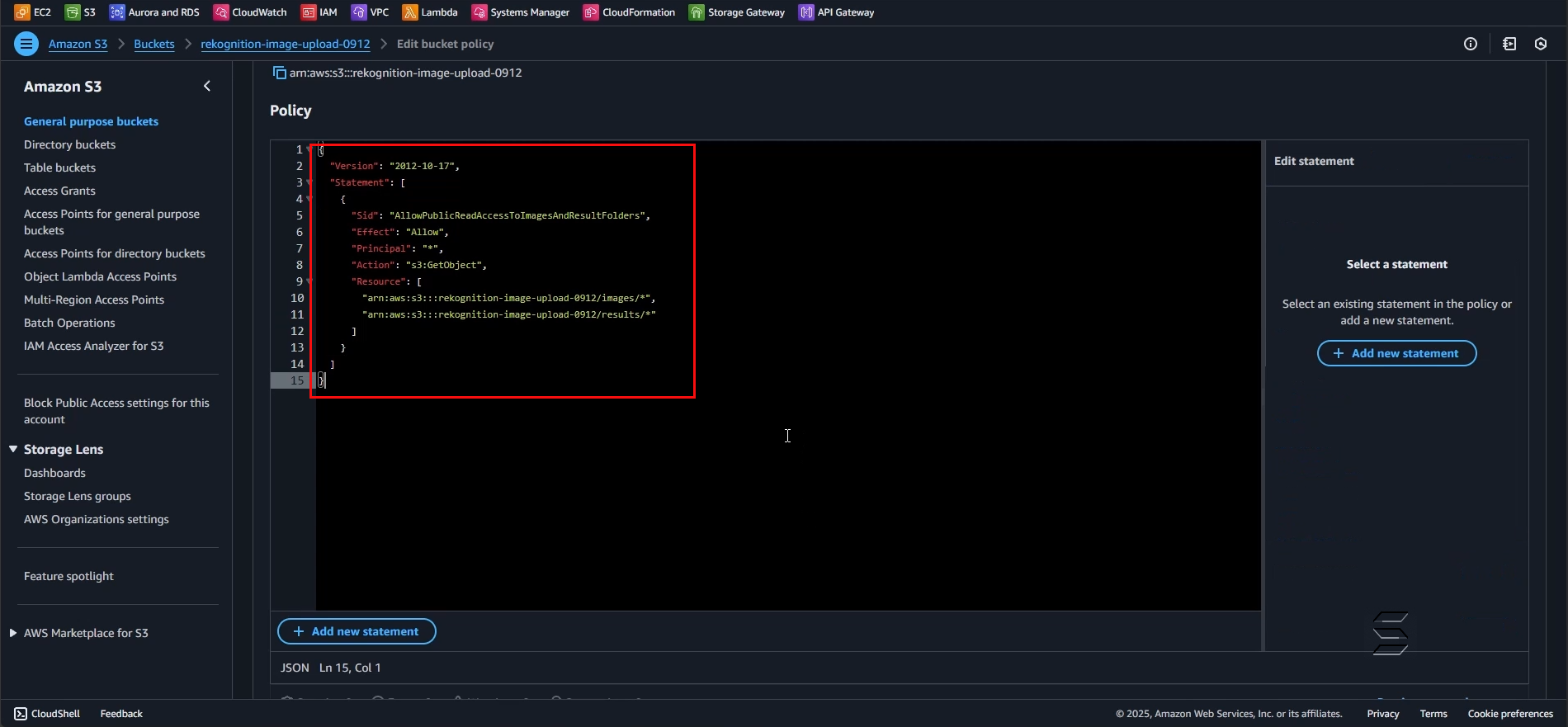
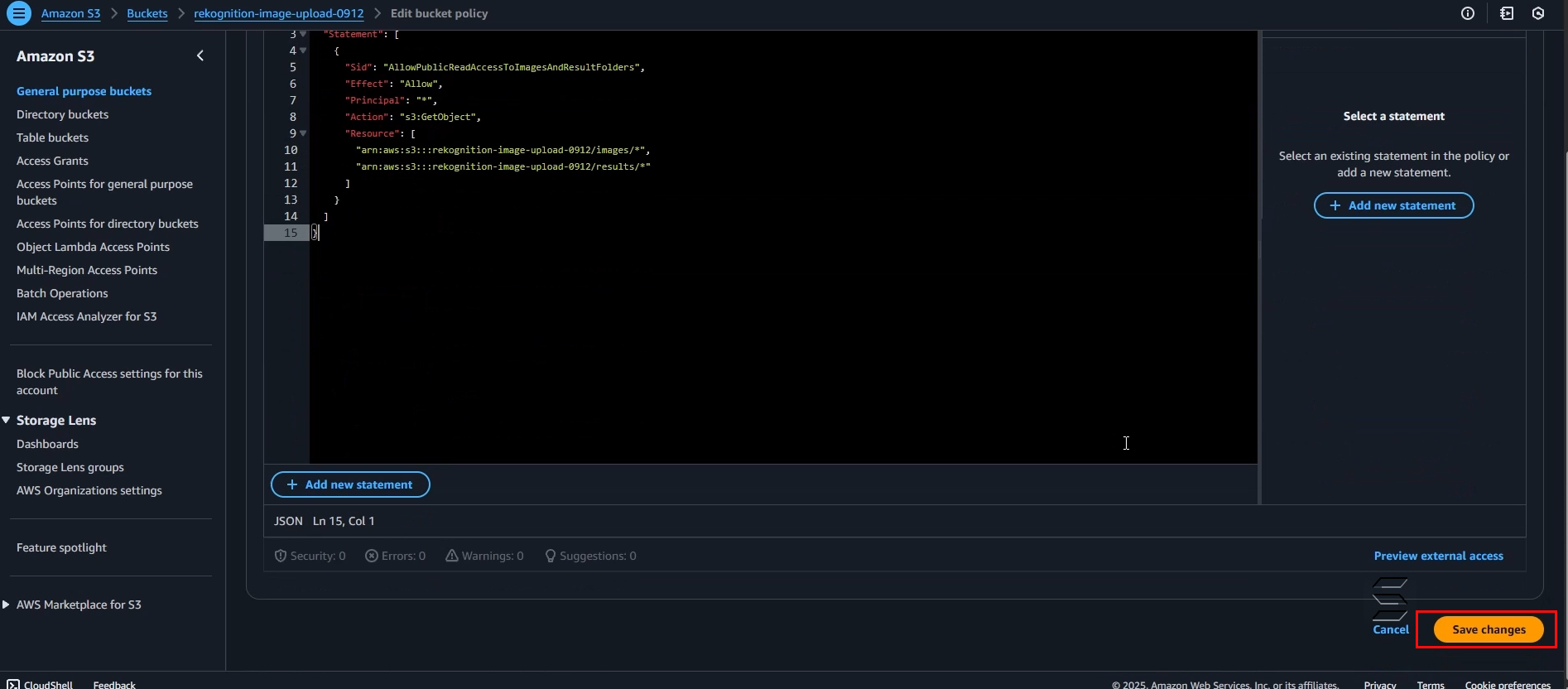
- Wait a few seconds, the system will process and return a success notification along with the updated Bucket policy displayed on the website as follows:
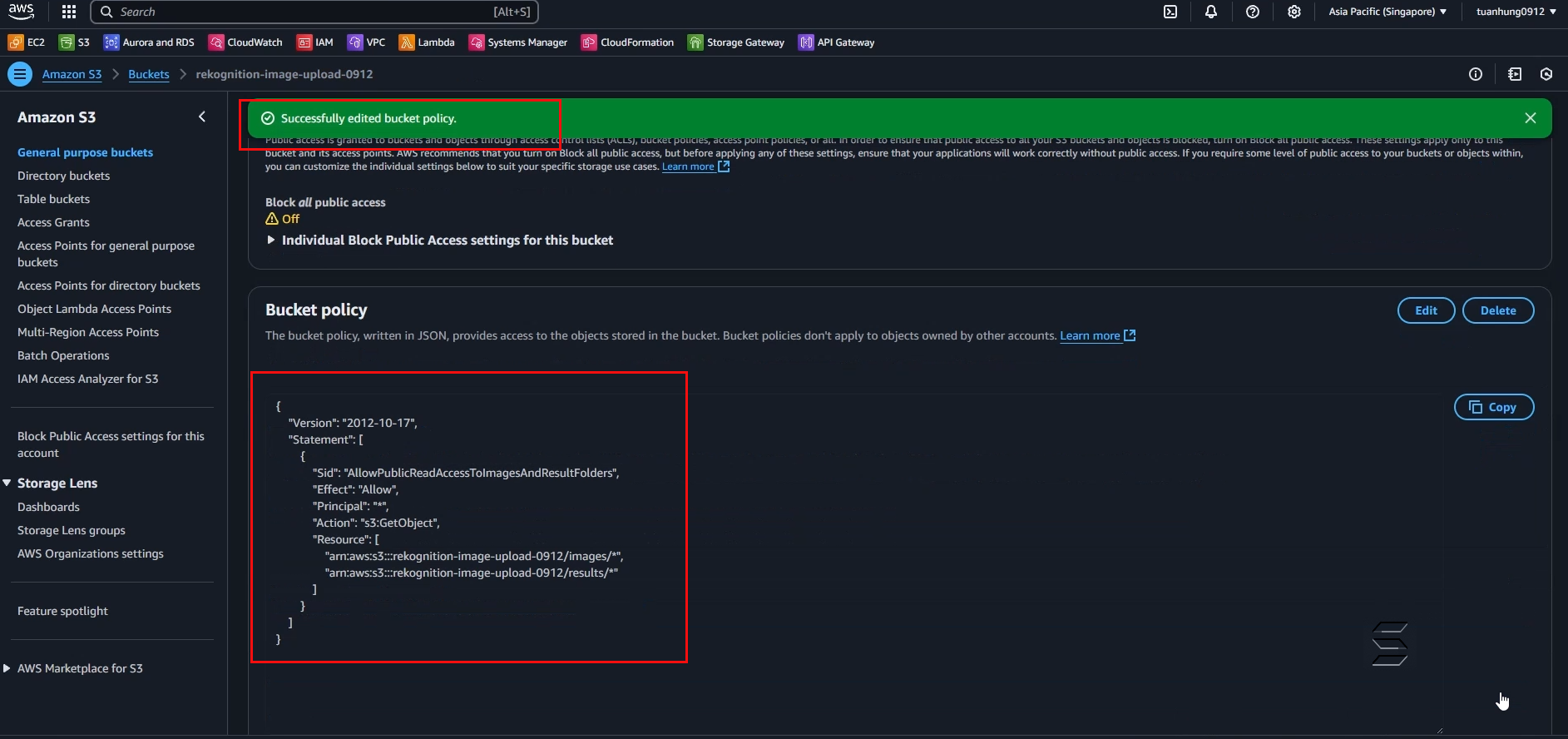
- Go back to the detailed information page of the Object
- Access the Object URL link
- The result will be displayed as shown in the images below:
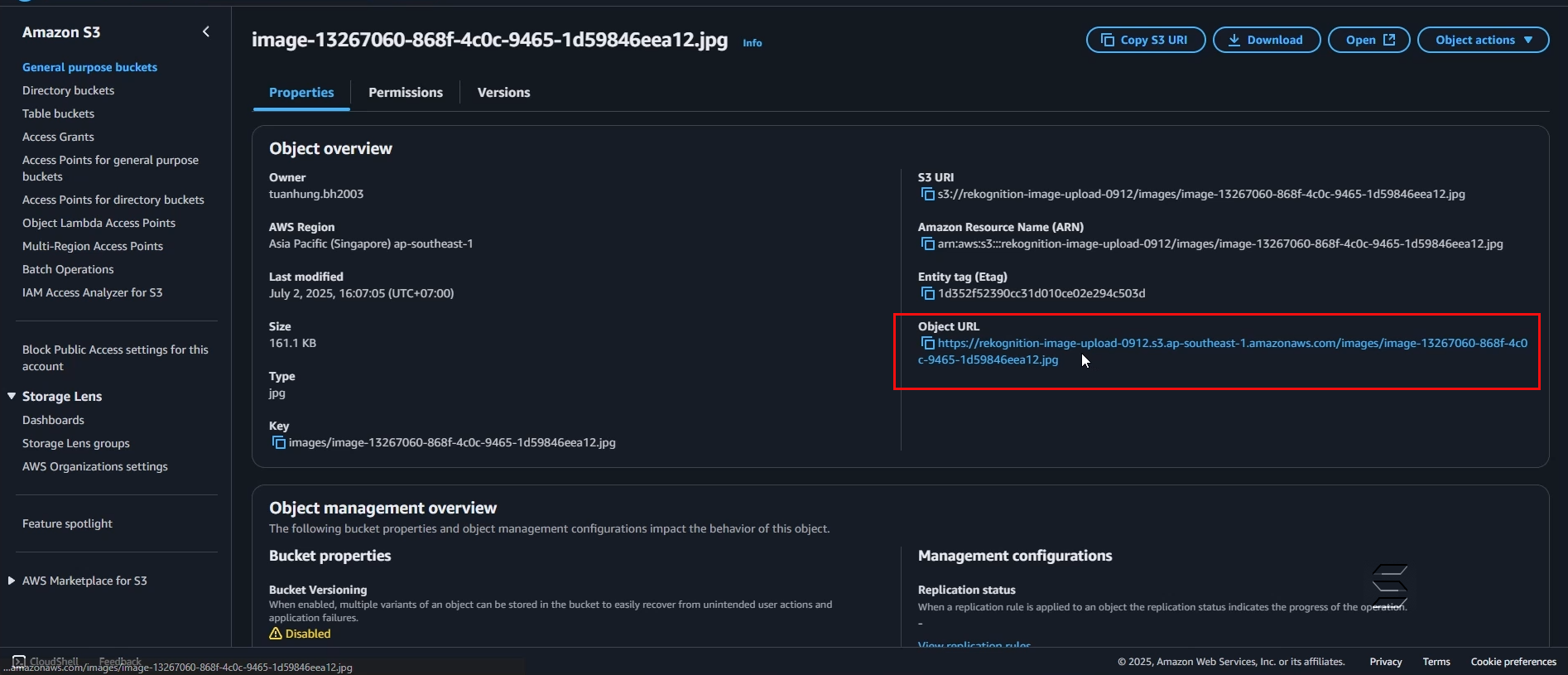
- Here, you can now view the image directly via the public object URL as shown below:
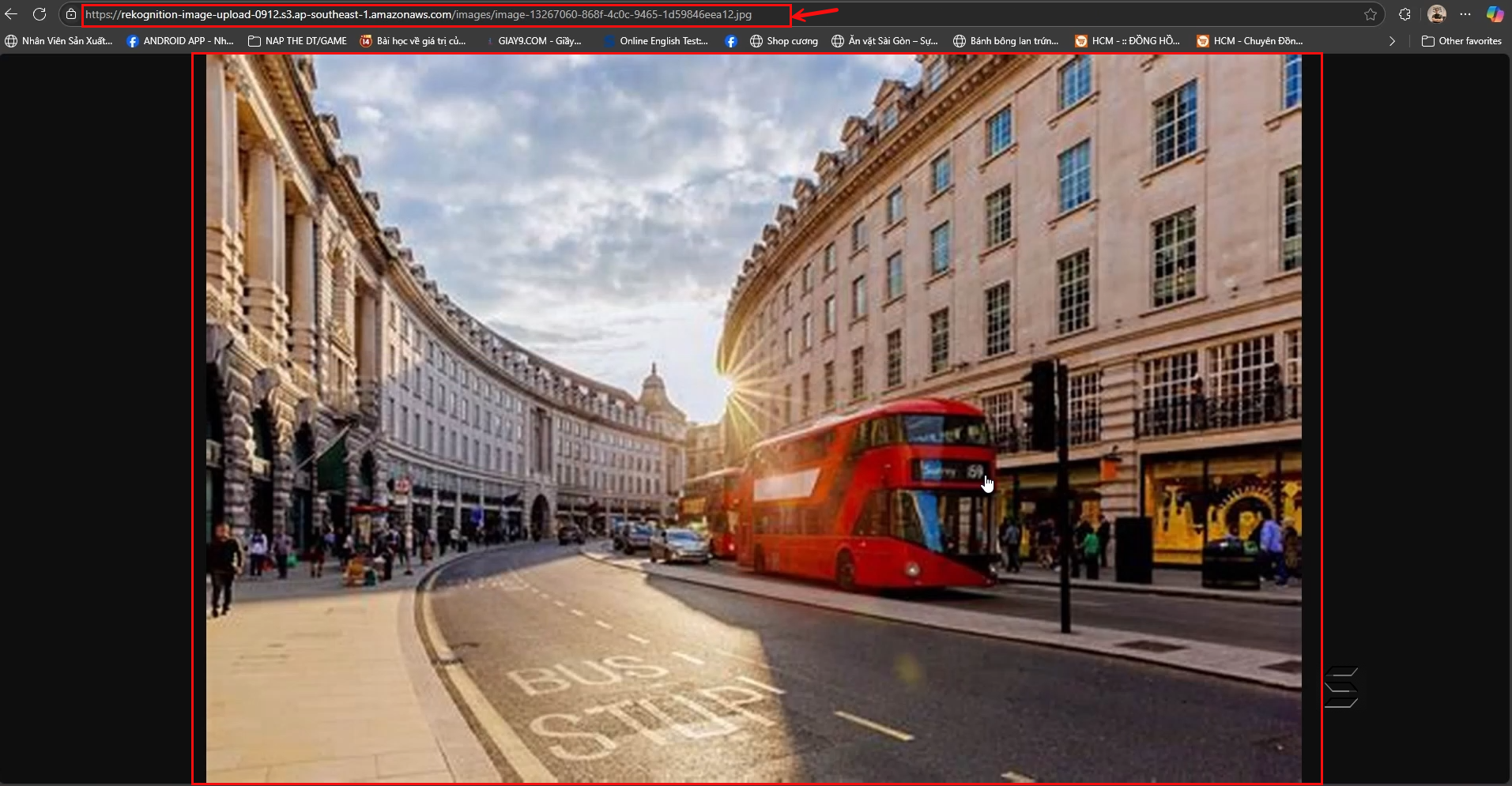
- Similarly, in the Edit Policy section of the Bucket, we have also configured the /result folder so that you can view the image analysis results as shown below:
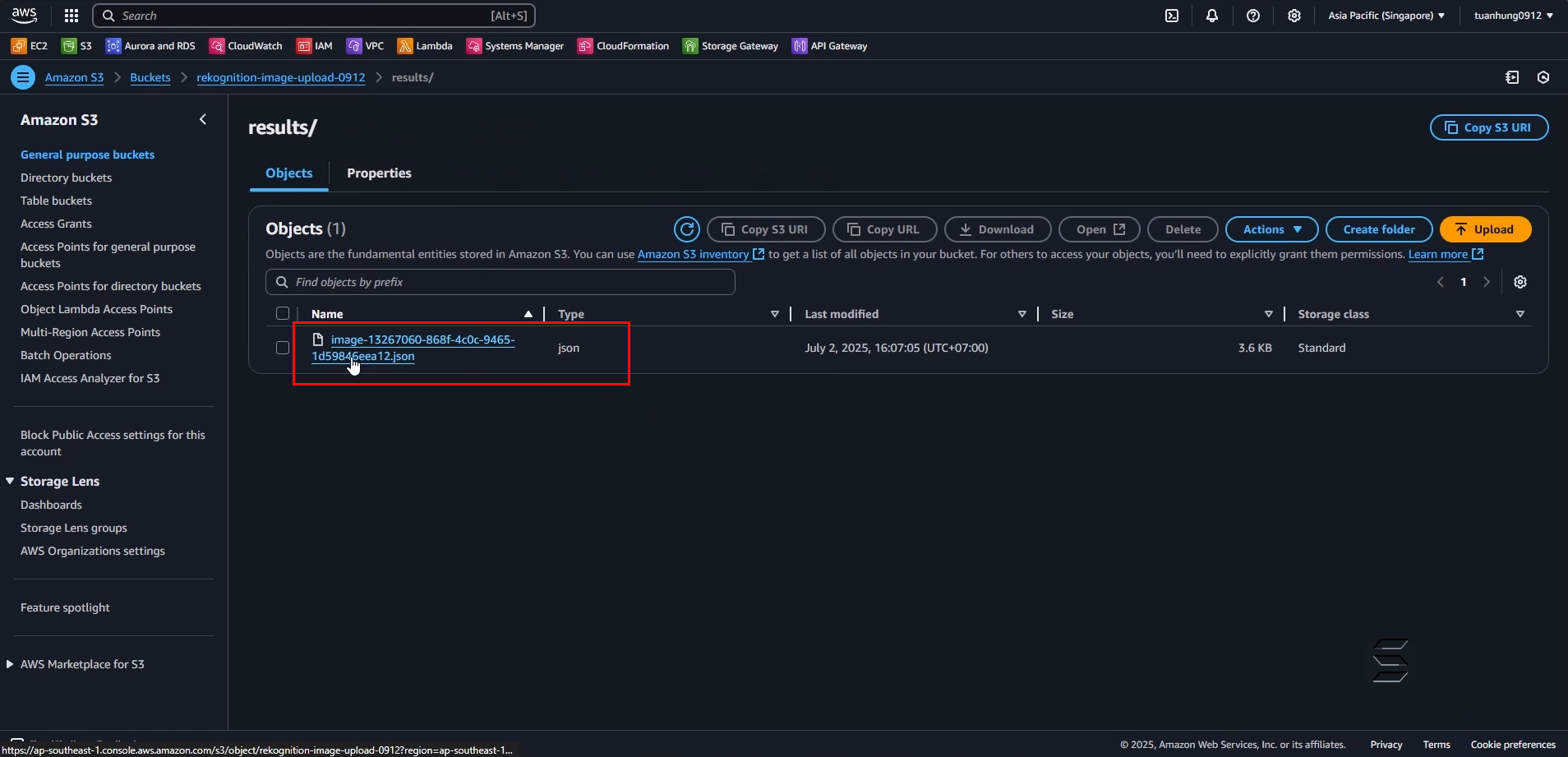
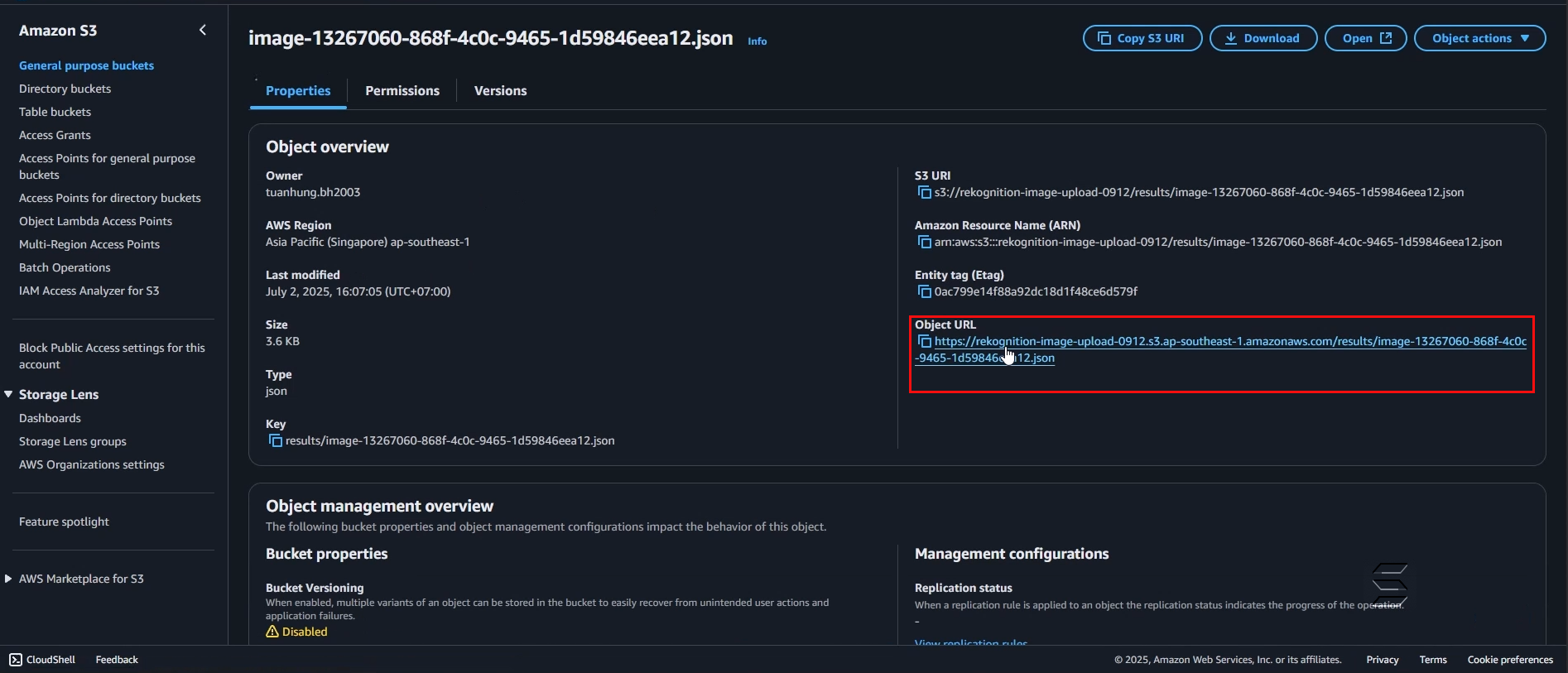
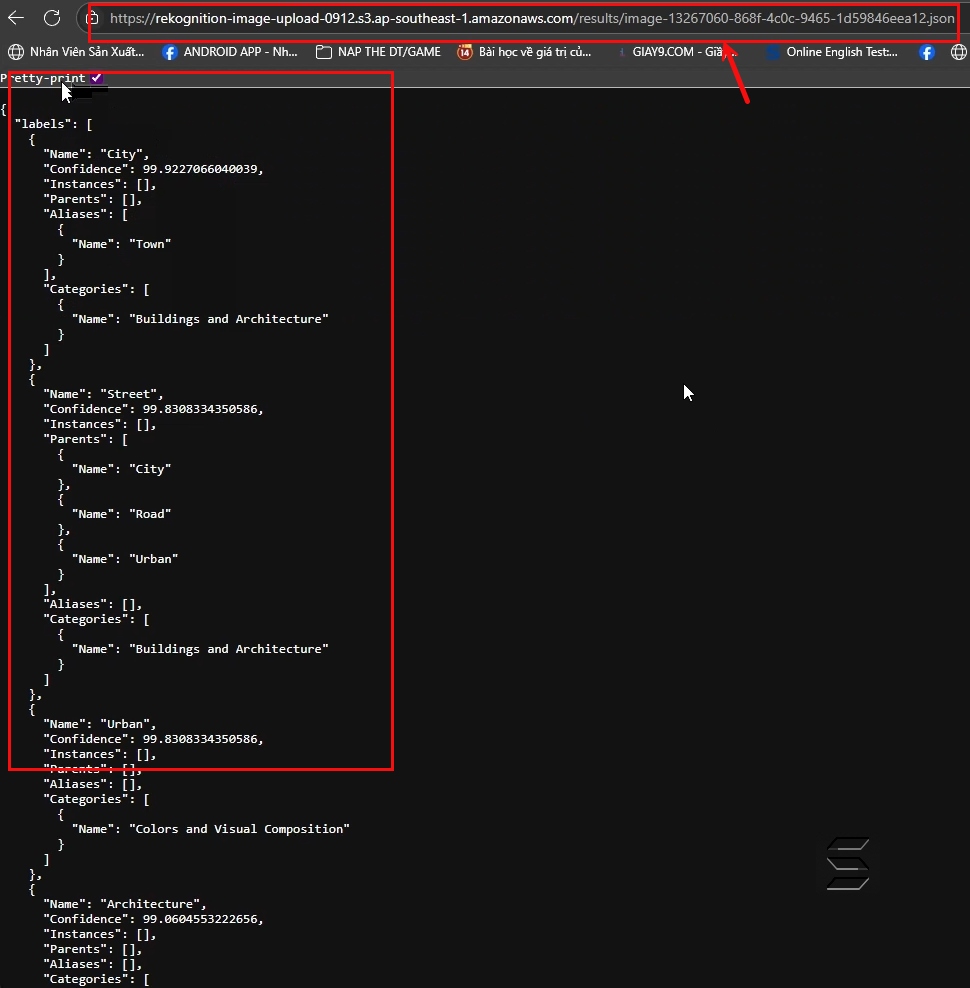
Through this section, you can refer to how to quickly and directly view images